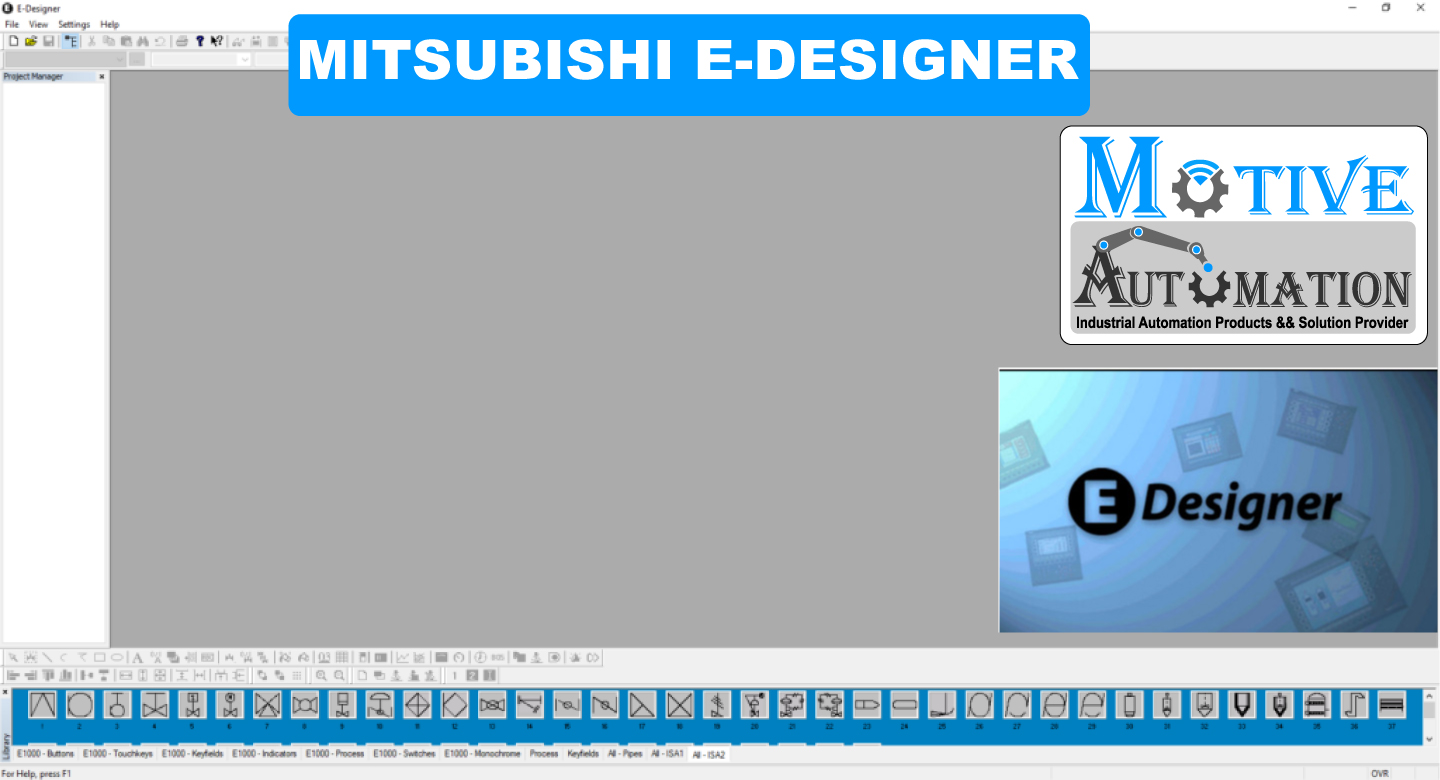
Download & Install MITSUBISHI_HMI_SOFT_E-Designer7.52
System Requirements
Before usingMITSUBISHI_HMI_SOFT_E-Designer7.52 users have to make sure that an operating system meets the requirements below.
Operating system: Windows 7 / 8 / 10
To use the configuration tool, a PC with at least 100 MB of available memory and Microsoft Windows 2000/Windows XP Professional/Windows Vista/Windows 7 is required. The configuration tool can be used on either a color or monochrome screen. Microsoft Internet Explorer version 5.0 or later must be installed on the computer.
CPU: Pentium 1.5 G or above
Memory: 1024 MB or above (A memory with a capacity of 2048 MB or above is
recommended.)
Hard disk drive Capacity: 5000 MB or above
The configuration tool is supplied on a CD. When placing the CD in the CD-ROM drive, the installation will start automatically. If not, select Run on the Start menu and enter D:\setup.exe (if D: is the CD-ROM drive). Select to install the configuration tool by clicking on the name and following the instructions.
The installation creates an icon for the configuration tool in the E-Designer group. Clicking Start and selecting All Programs/E-Designer 7/E-Designer 7 starts the configuration tool.
Models which are supported
- PLC Programming – Mitsubishi, Allen-Bradley, Telemecanique TXS, Telemecanique Zelio,
Siemens S5, Siemens S7-300, Siemens S7-200, Siemens S7-1200, Siemens S7-1500, Modicum, Omron, Moeller, Crozet, Schneider / Satchell / TAC Building Controls, GSM Modems, SMS Messaging & more. - HMI Programming – Mitsubishi E-Terminals, Beiger Mac Terminals, Beiger CEMEX Terminals, Siemens Sematic Touch Panels, Siemens Sematic Operator Panels, Siemens Comfort Panels, Mitsubishi GOT Panels, Schneider Magali’s, Telemecanique Viejo, Omron
- PC Programming – Mitsubishi E-View, Siemens Protocol-Pro, C++, Microsoft Visual C++,
VBScripting, Invensys Satchell – TAC Micronut, Beiger iX Developer / Runtime, Beiger Cezar, Wonderware, Satchell Sachet, Microsoft Visual Basic, Siemens Win CC Flexible, Microsoft C#, HTML.
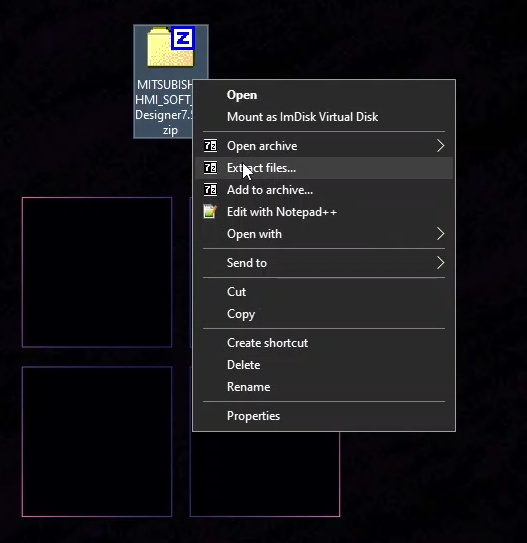
click Extract files
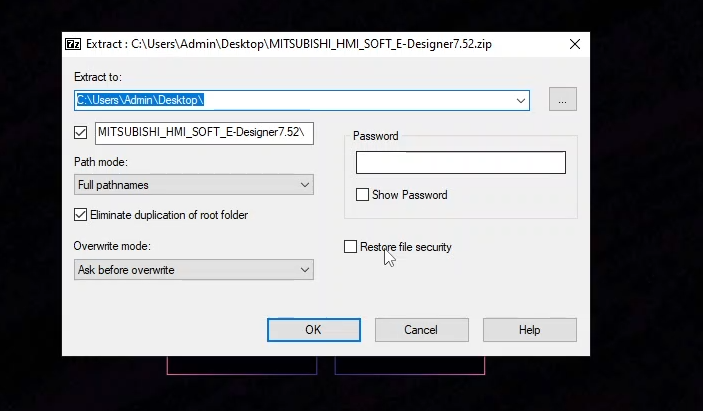
click ok button
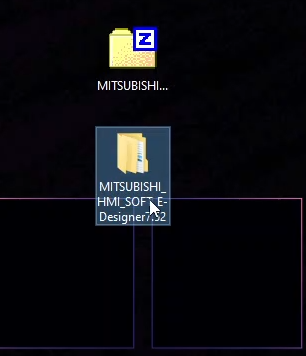
open MITSUBISHI_HMI_SOFT_E-Designer7.52
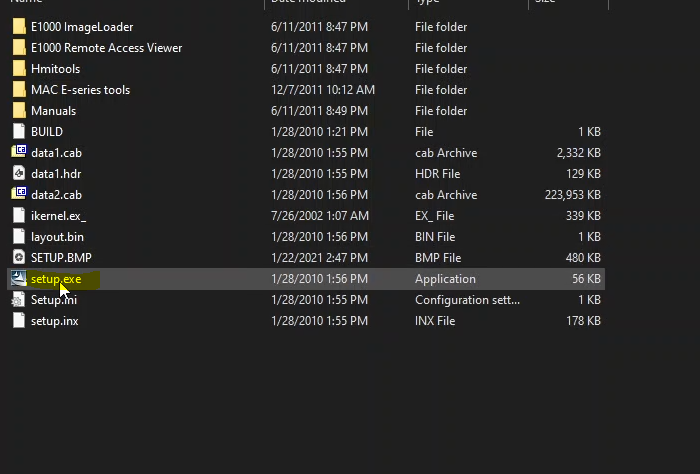
click setup exe
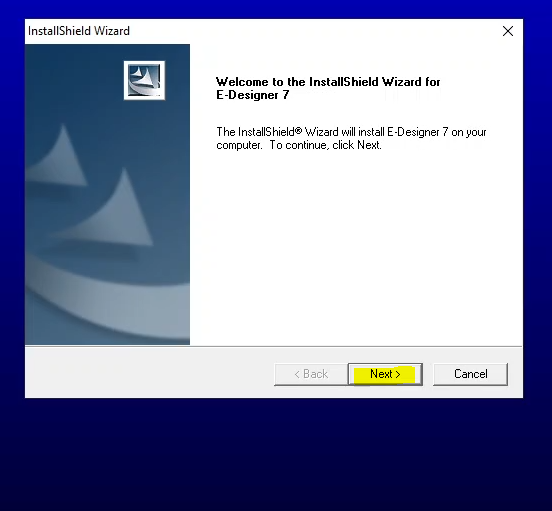
click to Next
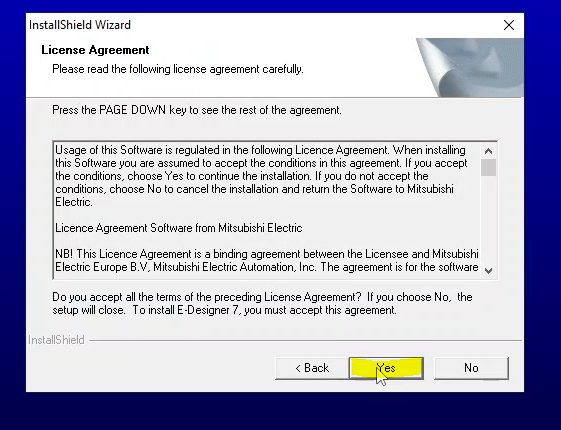
check agree button than press install button
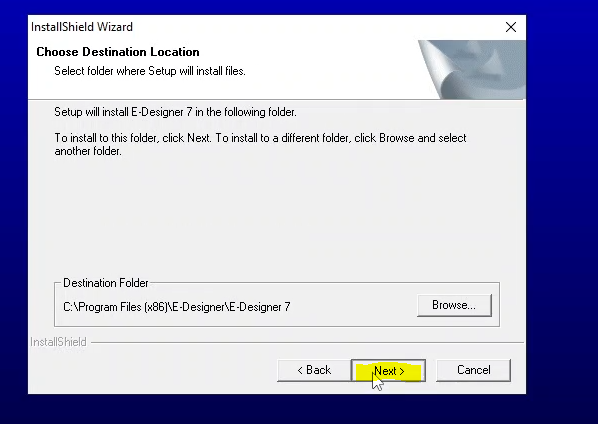
click Next
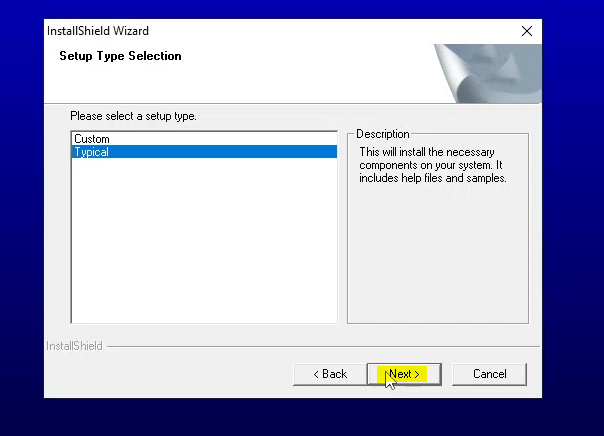
click Next
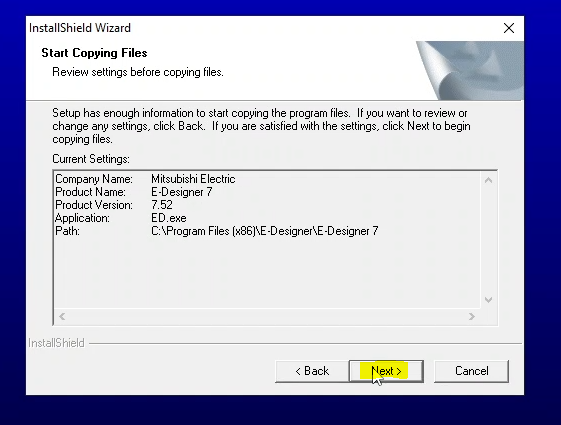
press next button
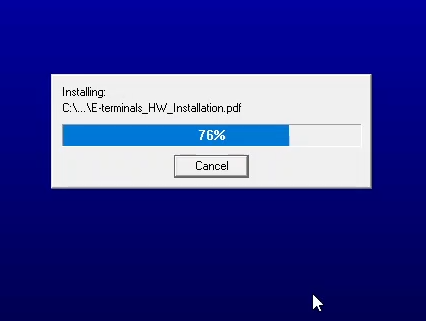
Installing MITSUBISHI_HMI_SOFT_E-Designer7.52
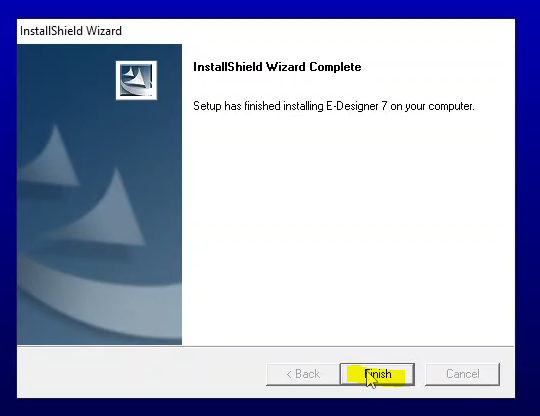
click Finish
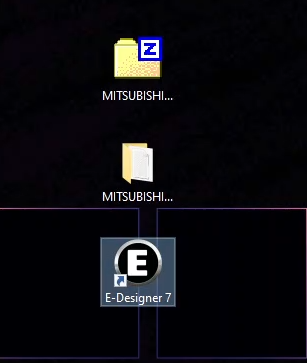
click MITSUBISHI_HMI_SOFT_E-Designer7.52
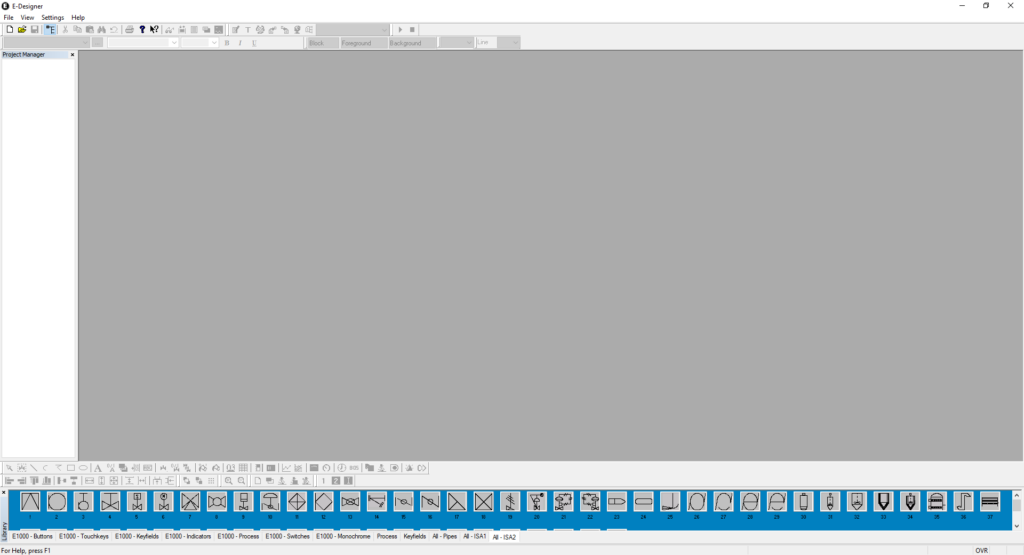
As seen above, TheMITSUBISHI_HMI_SOFT_E-Designer7.52 is running and working properly.


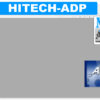

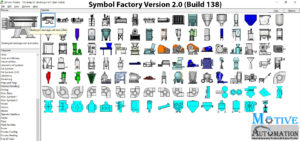
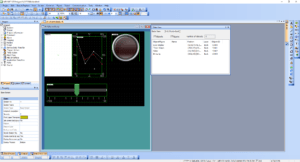
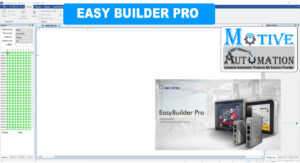
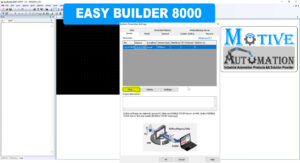





Leave a reply