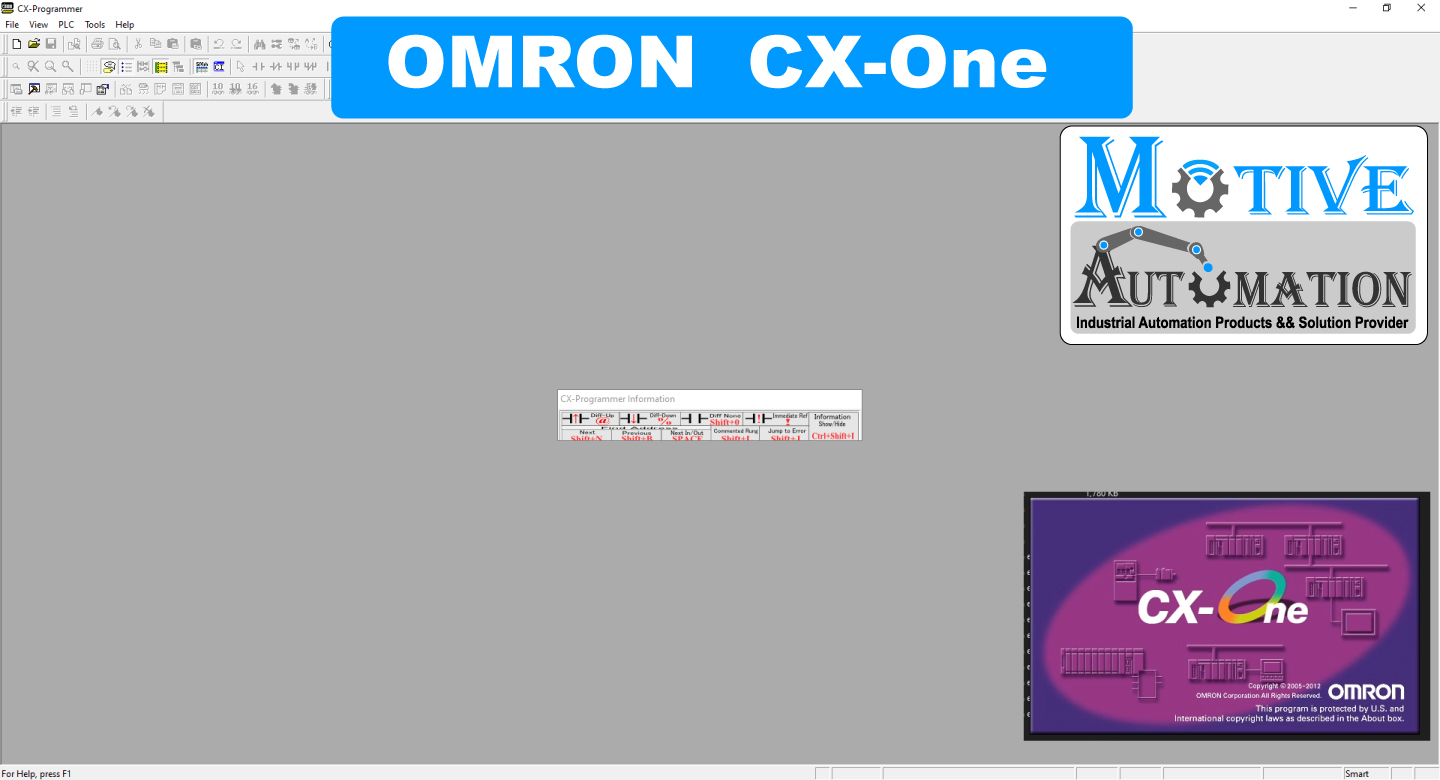
Download & Install PLC Programming Software CX One 4_24
System Requirements
Before using
CX One 4_24
, users have to make sure that an operating system meets the requirements below.
Operating system: Windows 7 / 8 / 10
CPU: Pentium 1.5 G or above
Memory: 1024 MB or above (A memory with a capacity of 2048 MB or above is
recommended.)
Hard disk drive Capacity: 5000 MB or above
The user must operate each product according to the performance specifications described in
the operation manuals.
Before using the product under conditions which are not described in the manual or applying the
product to nuclear control systems, railroad systems, aviation systems, vehicles, combustion
systems, medical equipment, amusement machines, safety equipment, and other systems,
machines and equipment that may have a serious influence on lives and property if used
improperly, consult your OMRON representative.
Make sure that the ratings and performance characteristic of the product are sufficient for the
systems, machines, and equipment, and be sure to provide the systems, machines, and
equipment with double safety mechanisms.
This manual provides information for using the programmable terminal model NS12. Be sure to
read this manual before attempting to use the software and keep this manual close at hand for
reference during operation.
Models which are supported
CX-Designer – NS Hardware – PLC – NS Hardware – PC Serial communication cable – NS Hardware – PLC Serial communication cable – PC NS Hardware – Serial Port A NT Link (1:N), No. of units: 0, Communication Speed: High-speed Serial Port B Setting is not necessary PLC – Host Link Port Communication Speed: High-speed NT Link, Communication Mode: NT Link (1:N), NT Link Max. No. of units: 1 Model NS-CXDC1-V[] – NS8-TV1[](B)-V1 – CS Series, CJ Series – XW2Z-S002 – XW2Z-200T – Widows PC on which CX-Designer performs
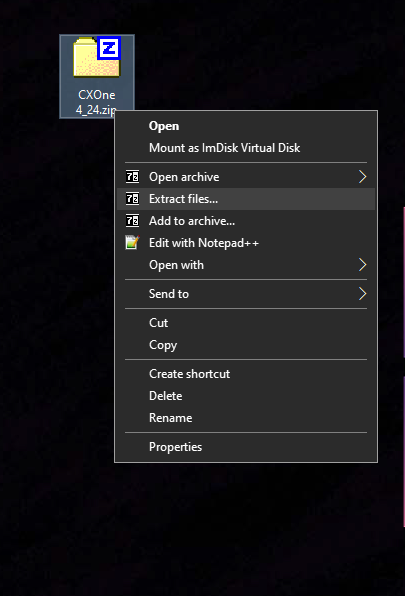
click Extract files
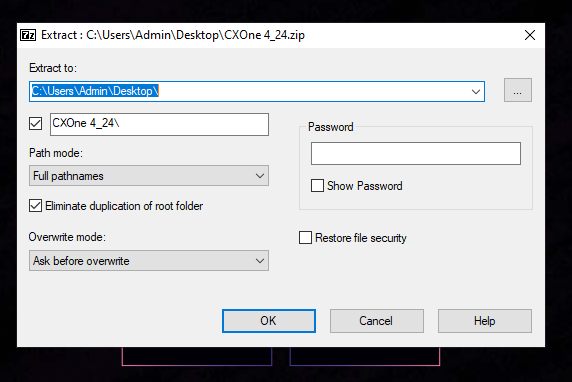
click ok button
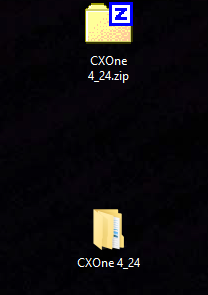
open CXOne 4_24

click setup exe
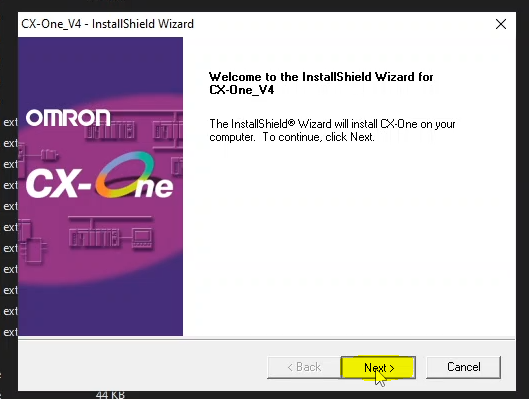
click to Next
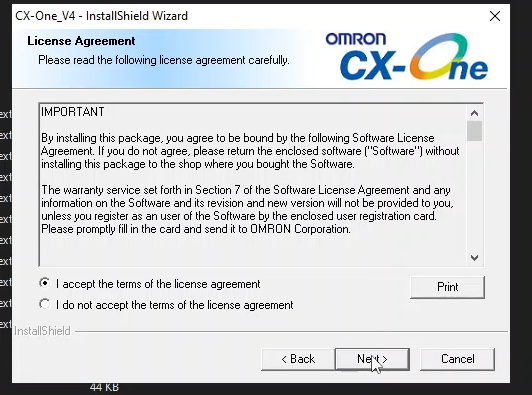
check agree button than press Next button
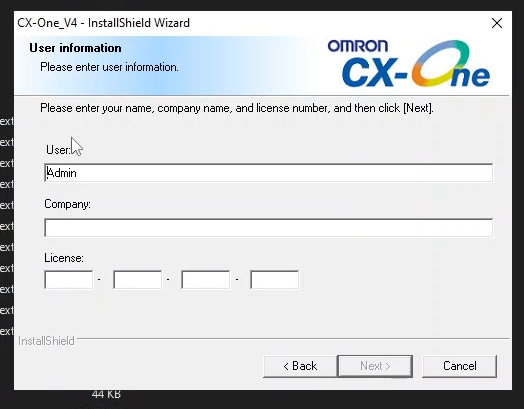
Company name & license Number
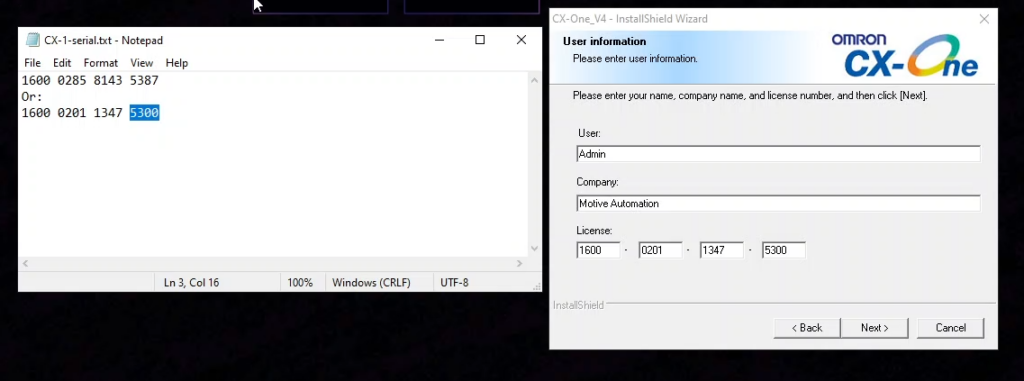
Company name & license Number
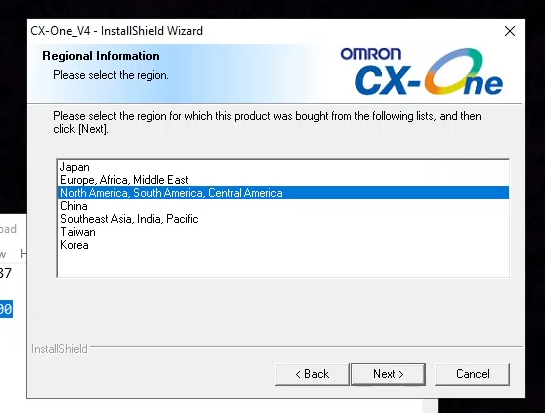
press next button
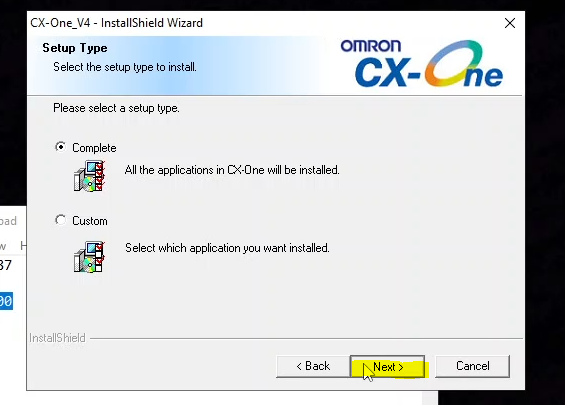
press i accept than click next
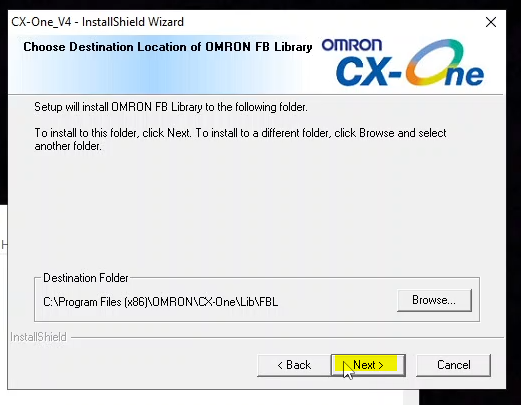
click next
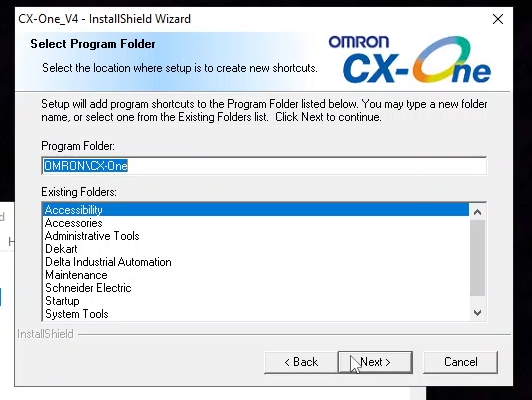
press Next
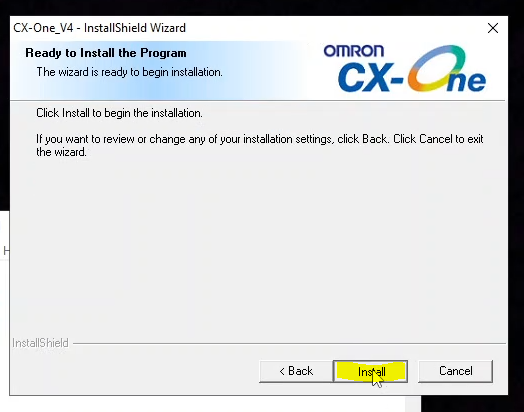
press Install button
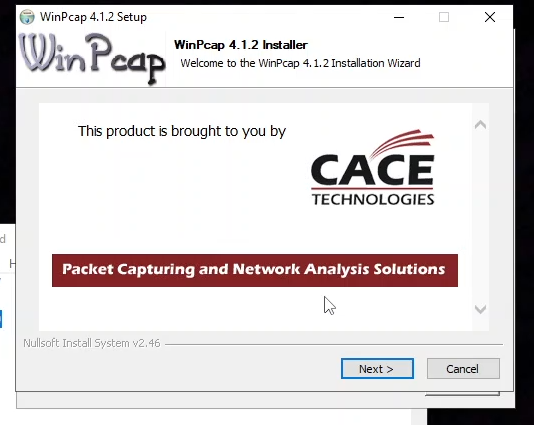
press Next button
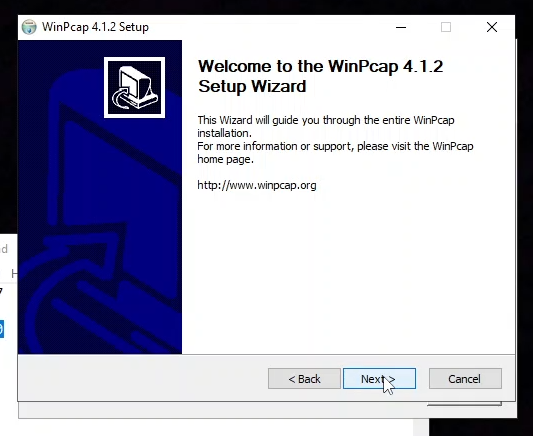
click next
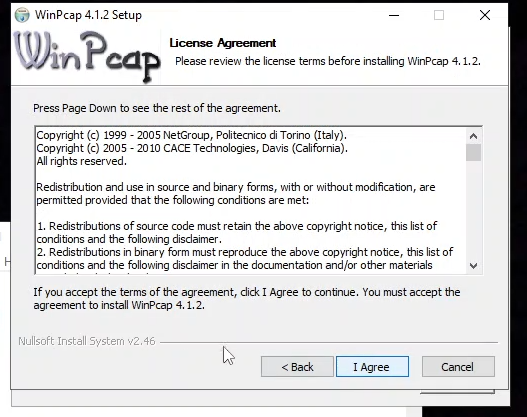
press I Agree
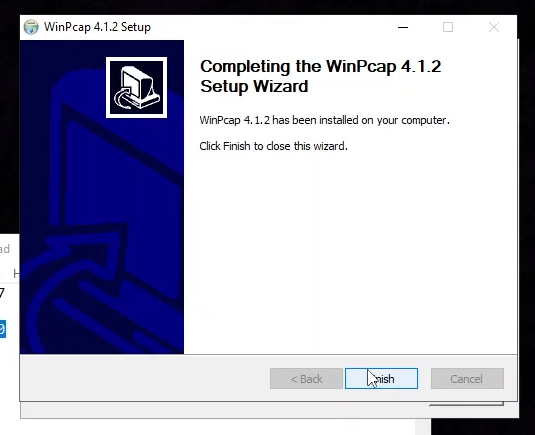
click Finish
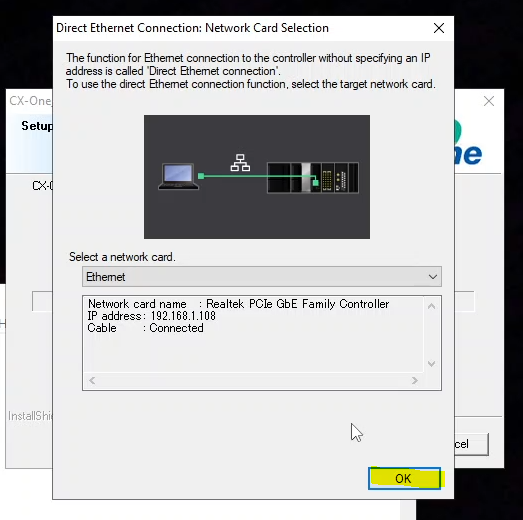
Press OK
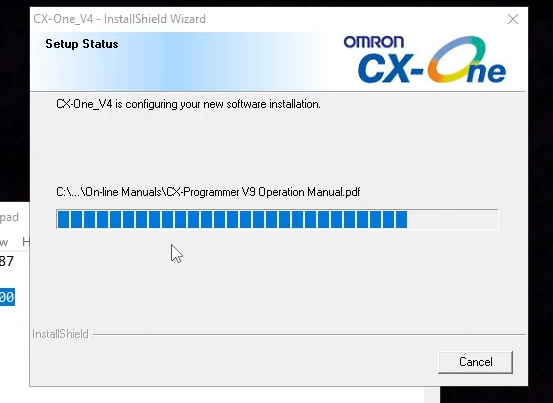
Setup CX -One
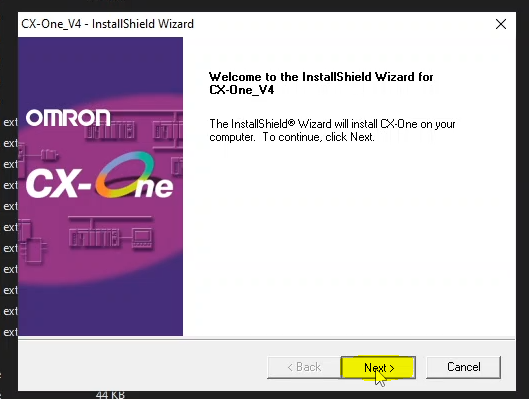
Press Next
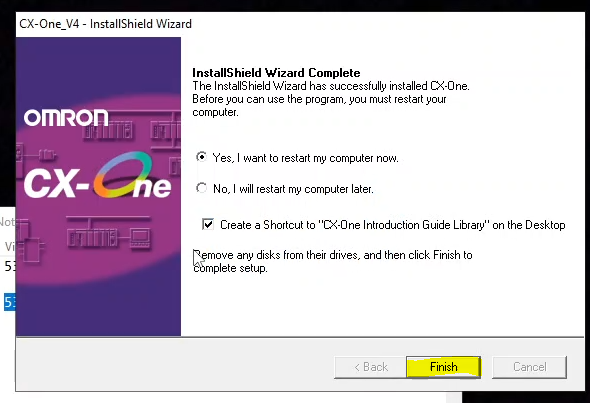
Press Finish
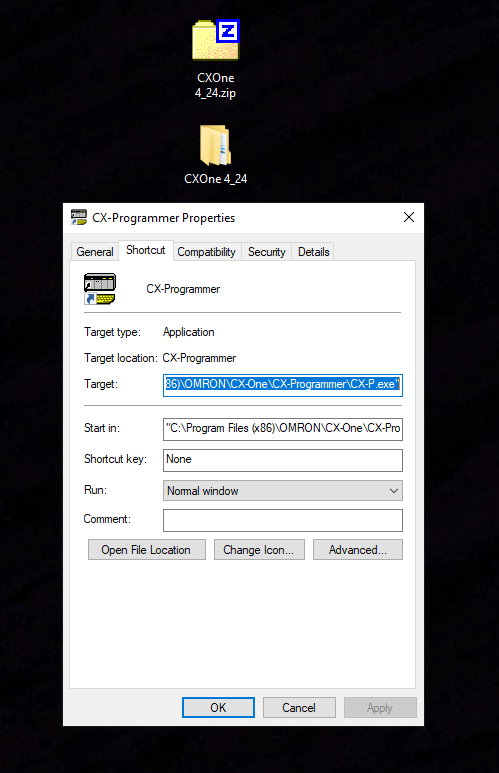
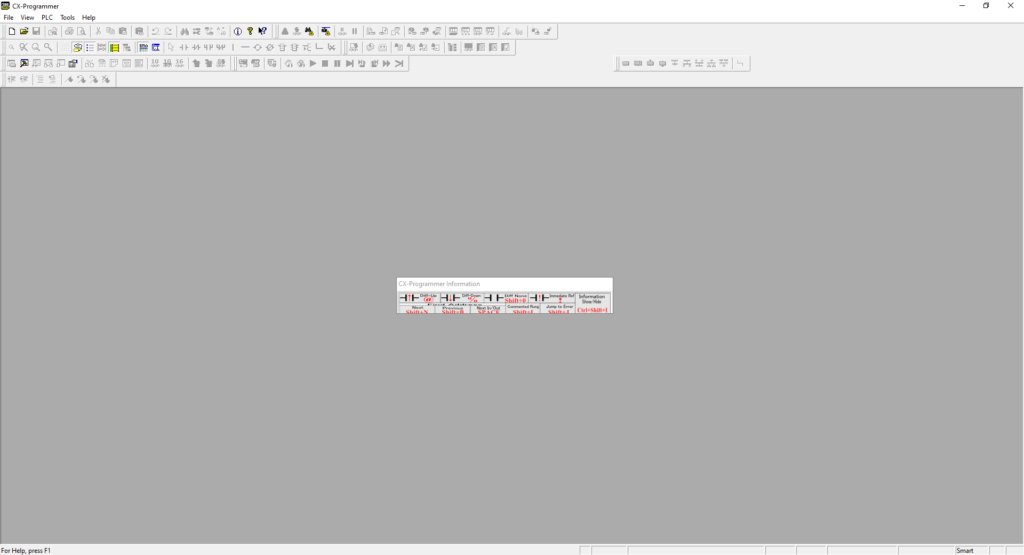
As seen above, The CXOne 4_24 software is running and working properly.

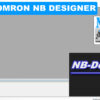
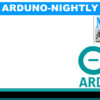
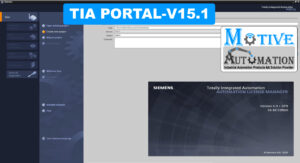

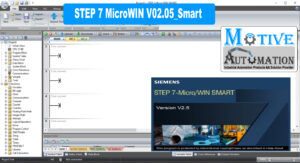
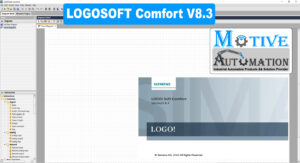
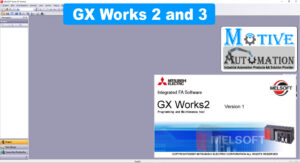





Leave a reply