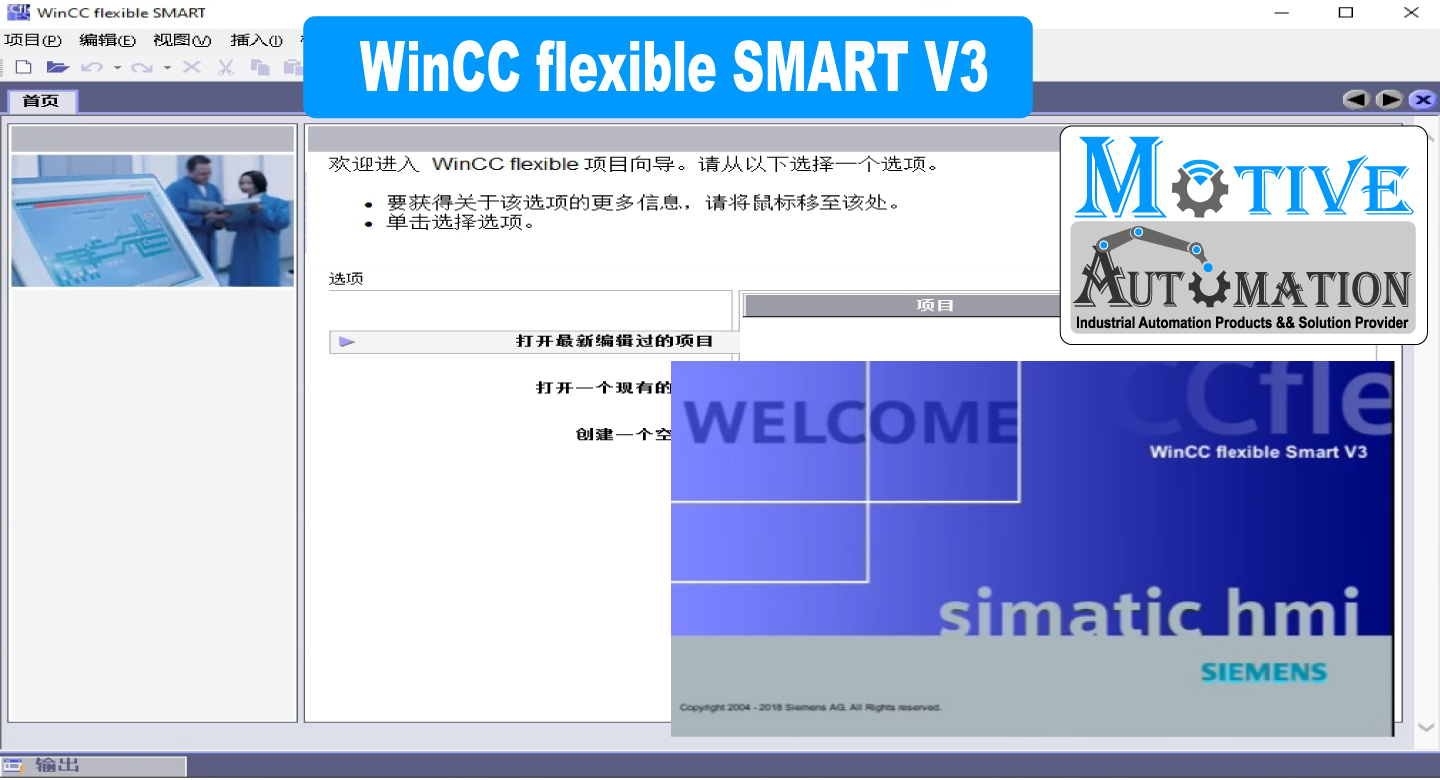
Download and Install Siemens HMI Software WinCC flexible SMART V3
System Requirements
operating system Windows 7/ Windows 10
RAM
1.5 GB minimum, 2 GB
processor Minimum requirements Pentium IV or equivalent 1.6 GHz processor,
Core 2 Duo
graphics
XGA 1024 x 768
WXGA for notebooks
16-bit color depth
hard disk
free storage space
3 GB minimum
Approximately 2.6 GB allocated to the system partition
WinCC Flexible SMART V3 SP2 software used to design, install and modify all Siemens SMART Line 700 Series HMIs, this is a specialized HMI for China market. With the advantage of low price but high quality, full of communication ports, but with the disadvantage of having to use Chinese language software.
First change your PC region
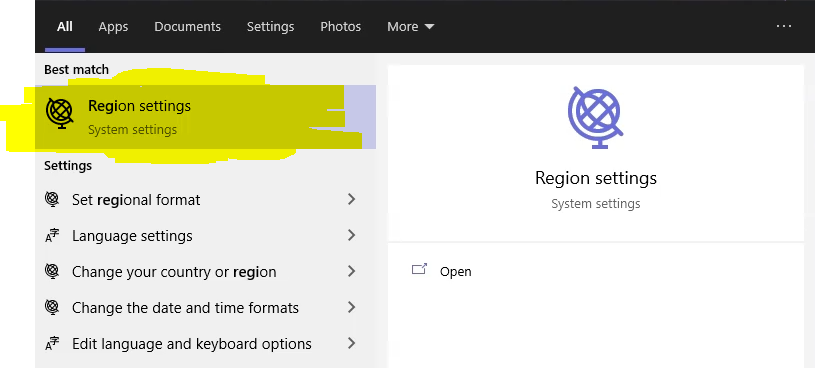
Go to related settings
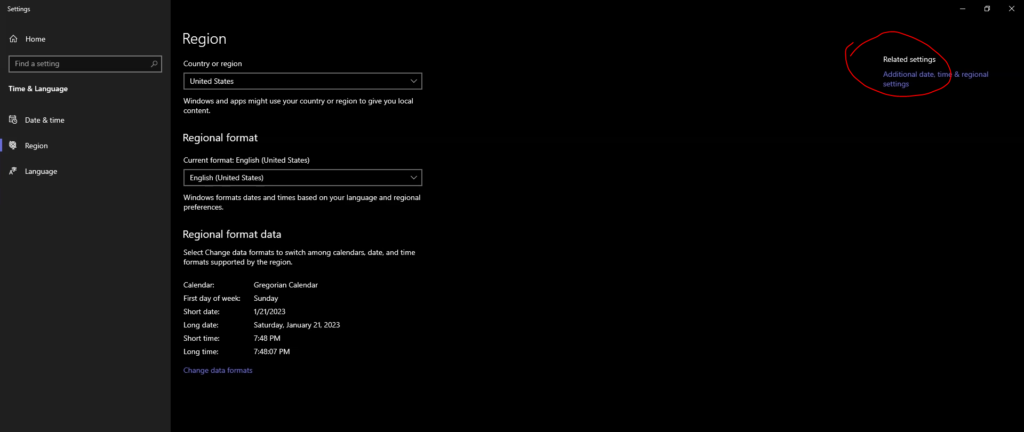
click to region
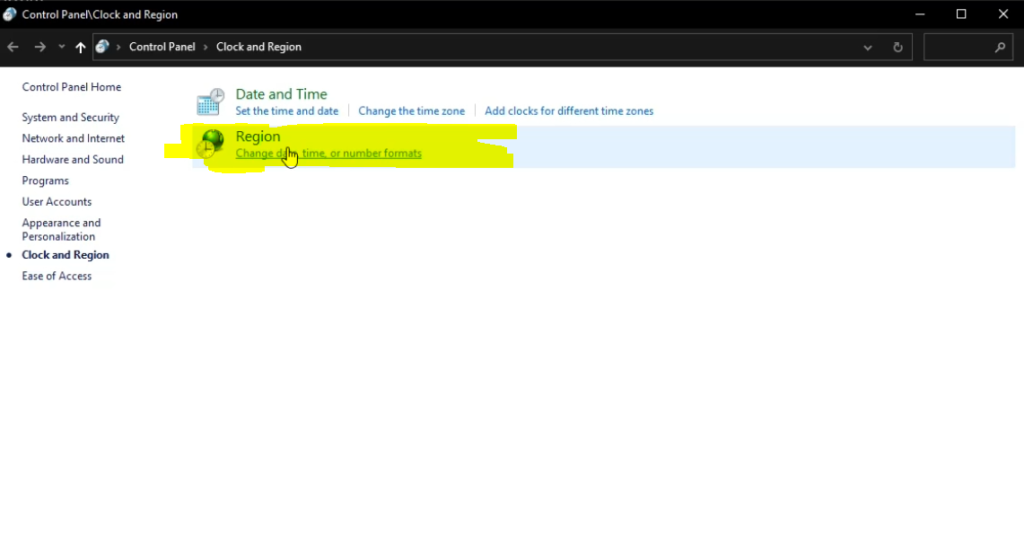
Change system locate
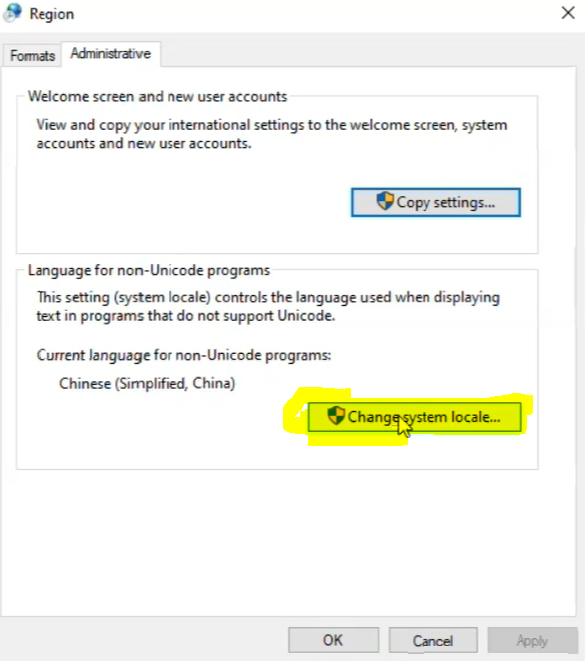
choose to Chinese (Simplified, China) then click ok
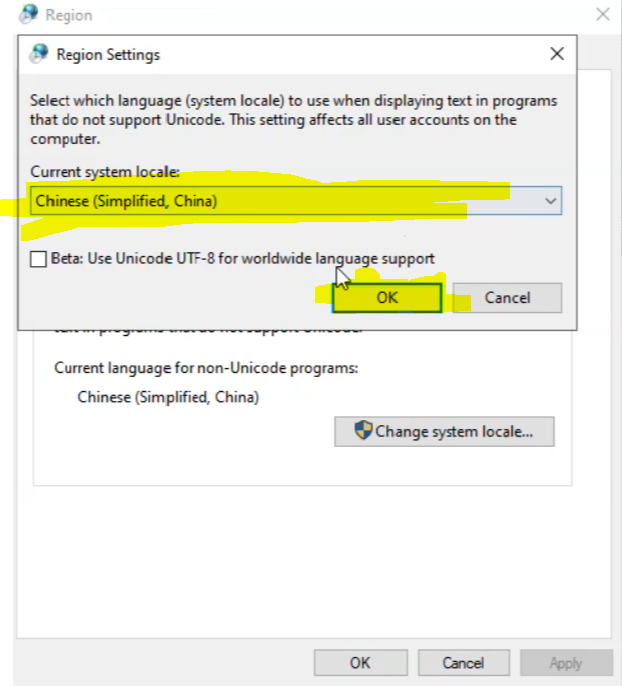
Now Extract the files
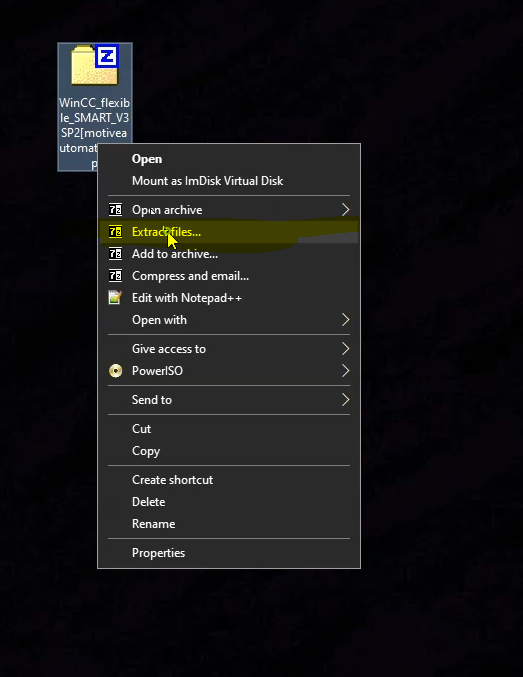
Give a password (motiveautomation) then click ok button
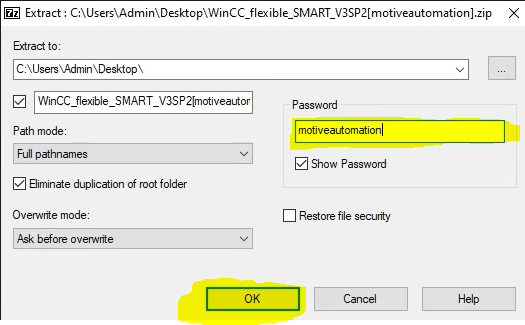
open WinCC flexible Smart V3 folder
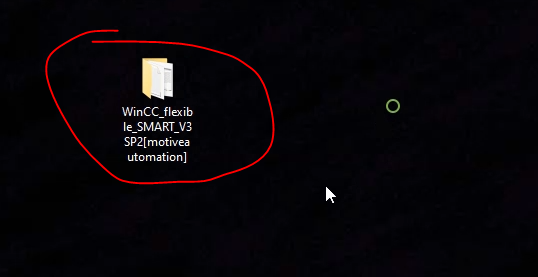
click the exe file
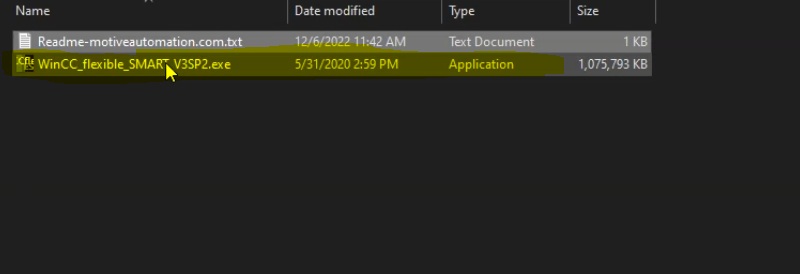
click next
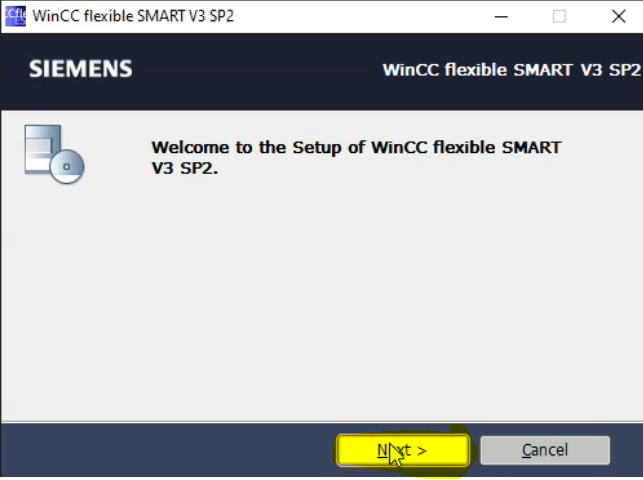
choose the setup language then click next
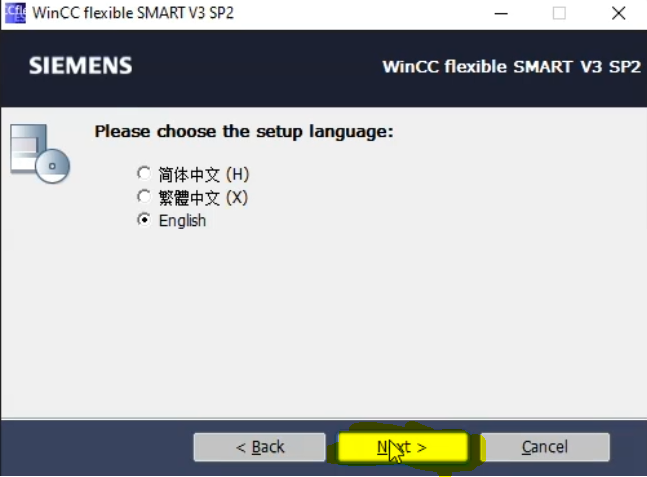
choose a folder and click next
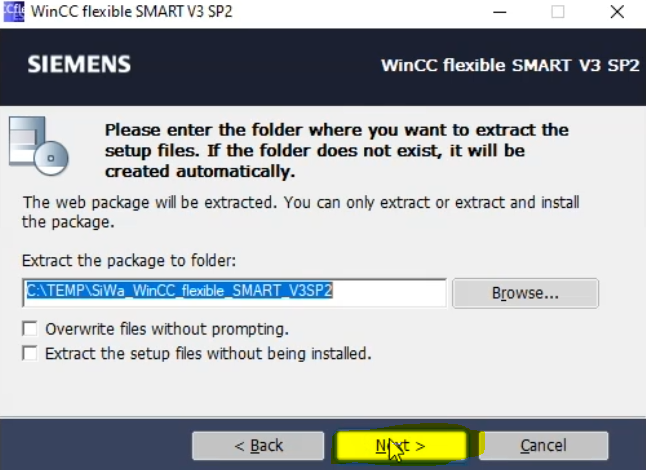
press finish button
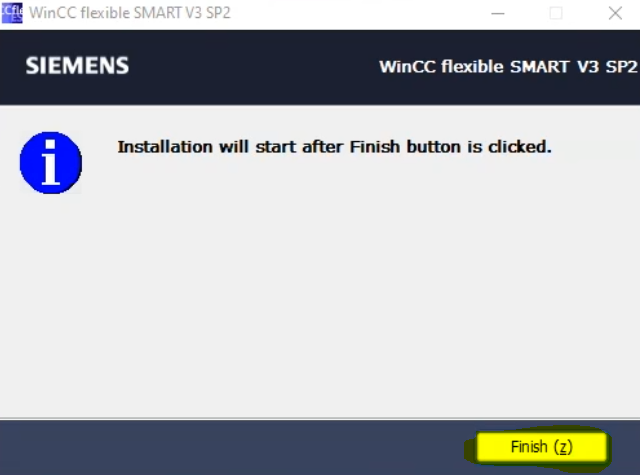
click next
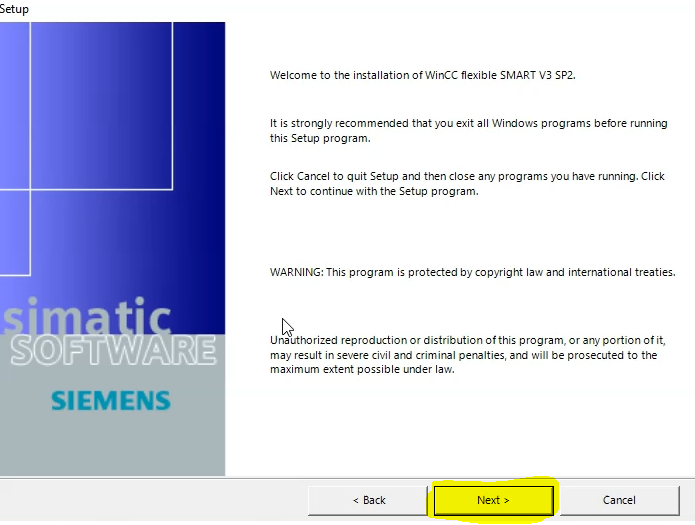
click next
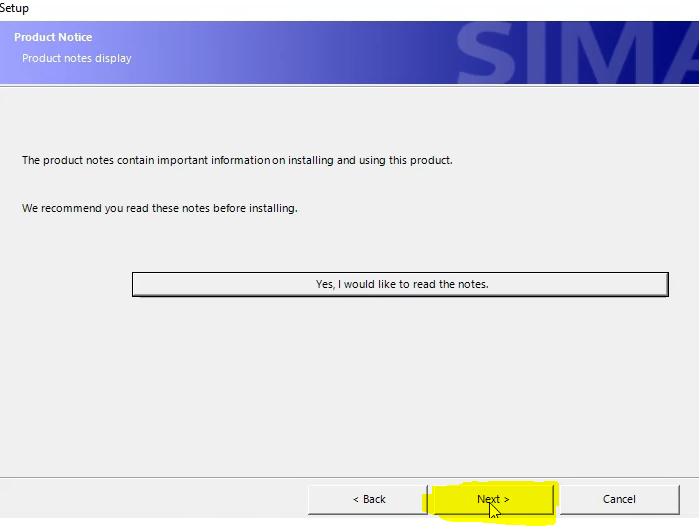
click i accept button then press next
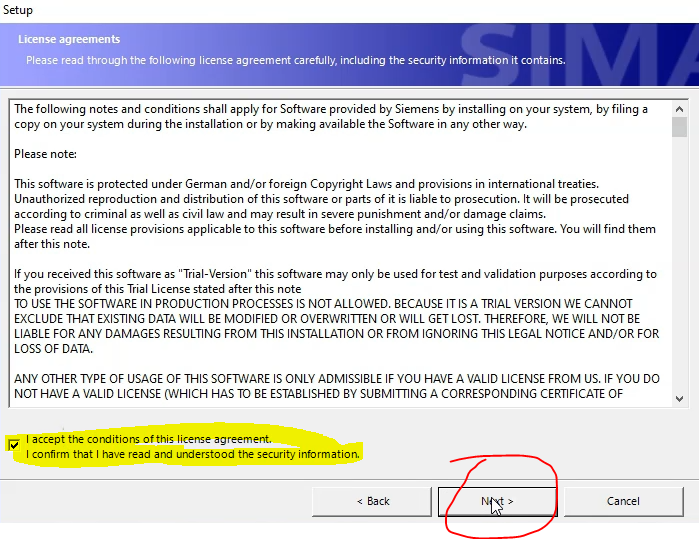
its install automatically just wait few minutes
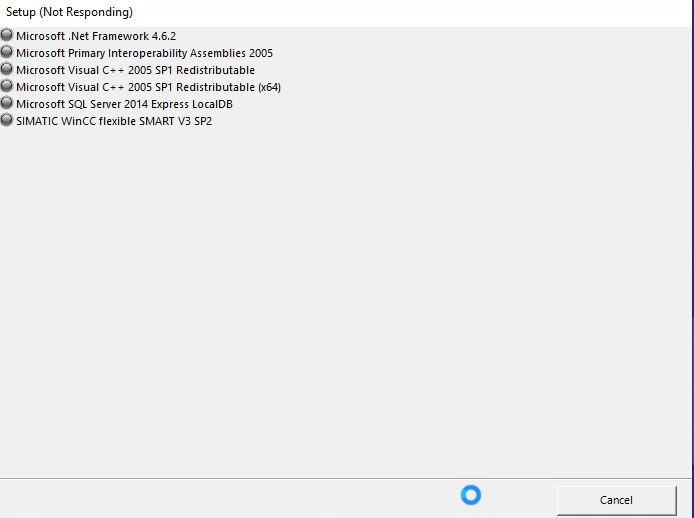
you can see Setup has successfully installed and configured the software on your computer. so now click Finish button
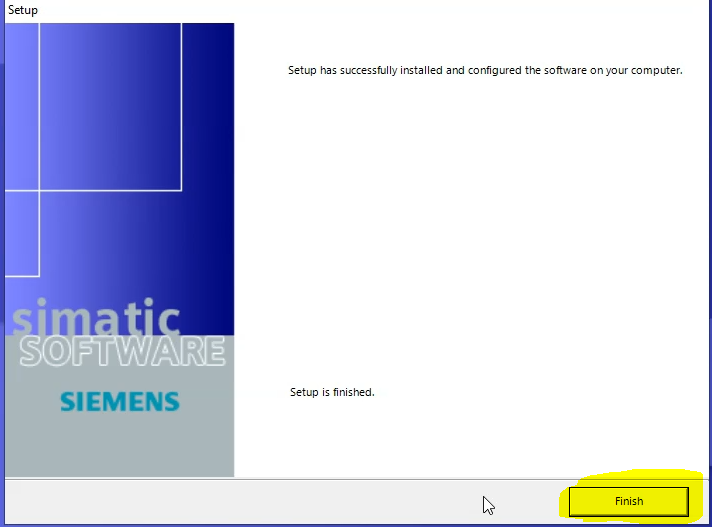
Here is your software now open
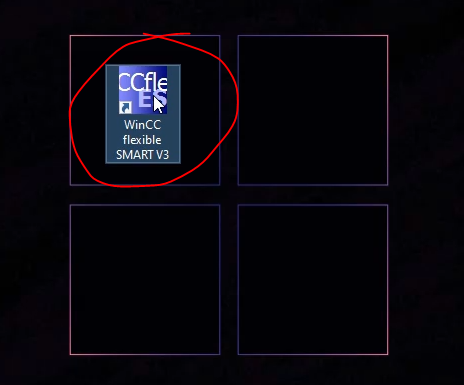
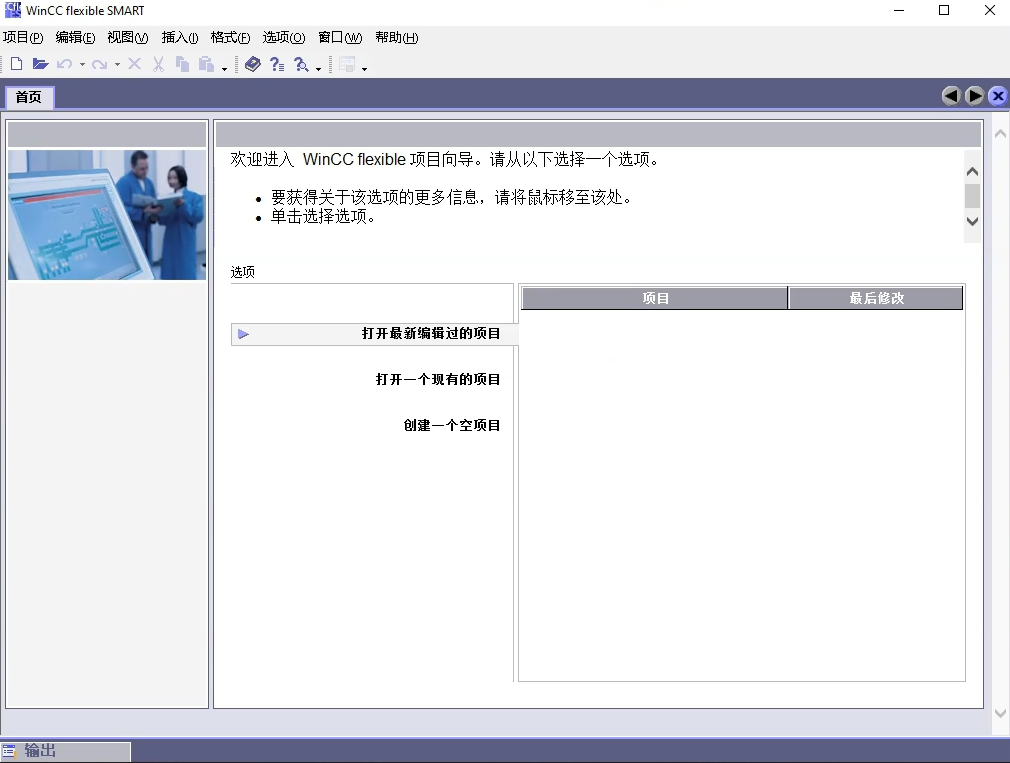
As seen above, The WinCC flexible Smart V3 software is running and working properly.



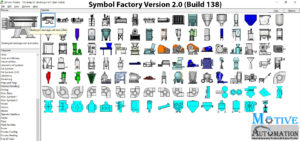
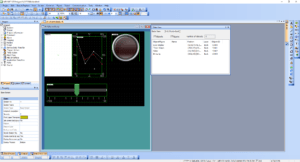
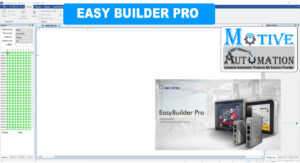
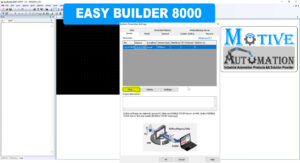
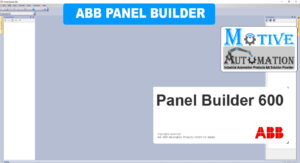





Leave a reply