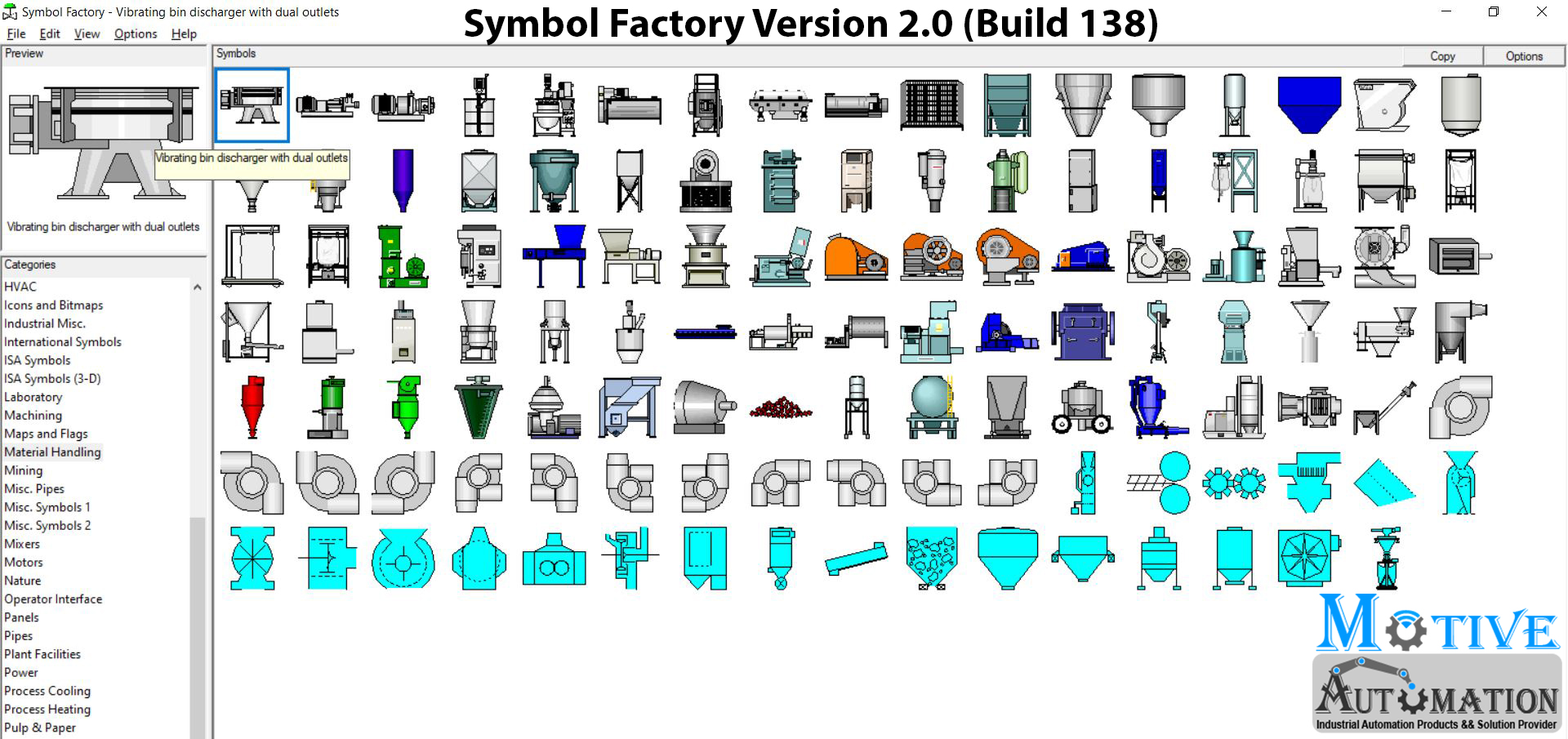
Download SymbolFactory2
System Requirements
Operating system: Windows 7 / 8 / 10
CPU: Pentium 1.5 G or above
Memory: 1024 MB or above (A memory with a capacity of 2048 MB or above is
recommended.)
Hard disk drive Capacity: 5000 MB or above
Unzip Password: motiveautomation
Getting Started
The picture below shows the Symbol Factory application when first launched.
There are 3 major areas on the application screen:
Preview – shows the currently selected symbol with all Symbol Options presently selected applied. Right clicking over a symbol will bring up a menu of choices for actions that can be taken on that symbol.
Categories – shows the list of categories of symbols. When you select a category in the list, the contents of the Symbol window change to show thumbnails of the symbols in the selected category.
Symbols – shows the symbols in the currently selected category. When you click on a symbol, it will be shown in the preview window. Holding your mouse over a symbol will cause a tool-tip to be displayed with the symbol name, which is also shown in the title bar of the application. Right clicking over a symbol will bring up a menu of choices for actions that can be taken on that symbol.
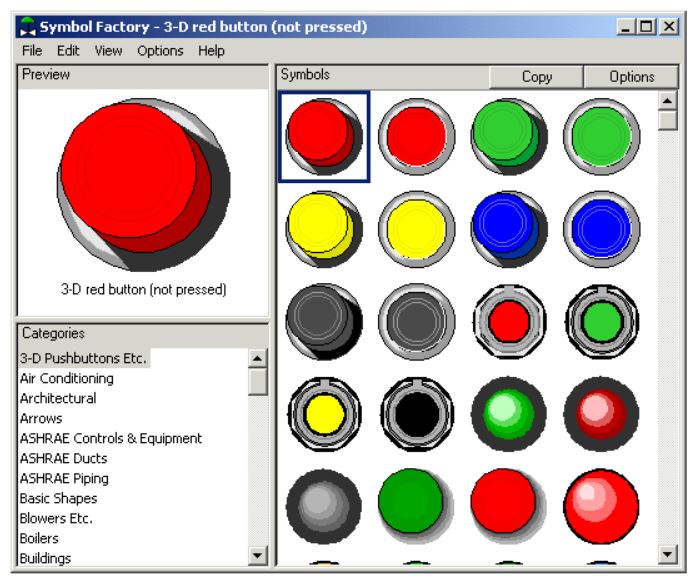
Basic Operation
These are the basic steps for using the Symbol Factory:
- Select a category in the Category list box.
- Select a symbol by clicking on its thumbnail.
- Click on the Copy button, or double-click the thumbnail to copy the symbol to the clipboard.
- Paste the symbol into your target application.
Demo Mode
The demo version of the Symbol Factory has the following limitations:
- Only the first symbol in each category can be used. However, all thumbnails can be viewed.
- Symbols cannot be moved, added, or renamed.
- Categories cannot be created or renamed.
Compatibility List
The following software has been tested to be compatible with the Symbol Factory. See our “Working with” section for notes on using with selected applications.
ABB “Advant Graphics Builder”
ABB Process Portal A
Afcon “P-CIM”
CTC “Interact”
Ci Technologies “CiTect”
Cygnet Studio
GE Fanuc “Cimplicity HMI”
Iconics “Genesis”
Indusoft WebStudio
Intellution “Fix”
Microsoft Office
National Instruments “BridgeVIEW”
National Instruments “LabVIEW”
National Instruments “Lookout”
Nematron “Paragon”
Nematron OpenView
Rockwell Software “RSTools”
Rockwell Software “RSView, RSView32, RSView Enterprise
Rockwell Software “RSWorkbench”
Rockwell Software “WinVIEW”
Siemens “WinCC”
Taylor “Process Window”
Think & Do Software “Think & Do”
Visio
Visual Basic
Visual C++
Visual Basic .NET
Visual Studio.NET

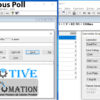


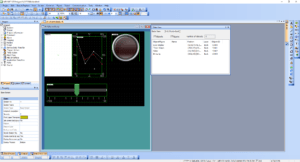
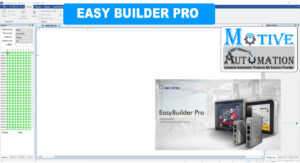
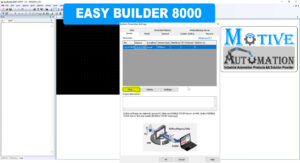
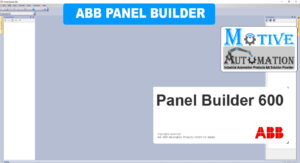





Leave a reply