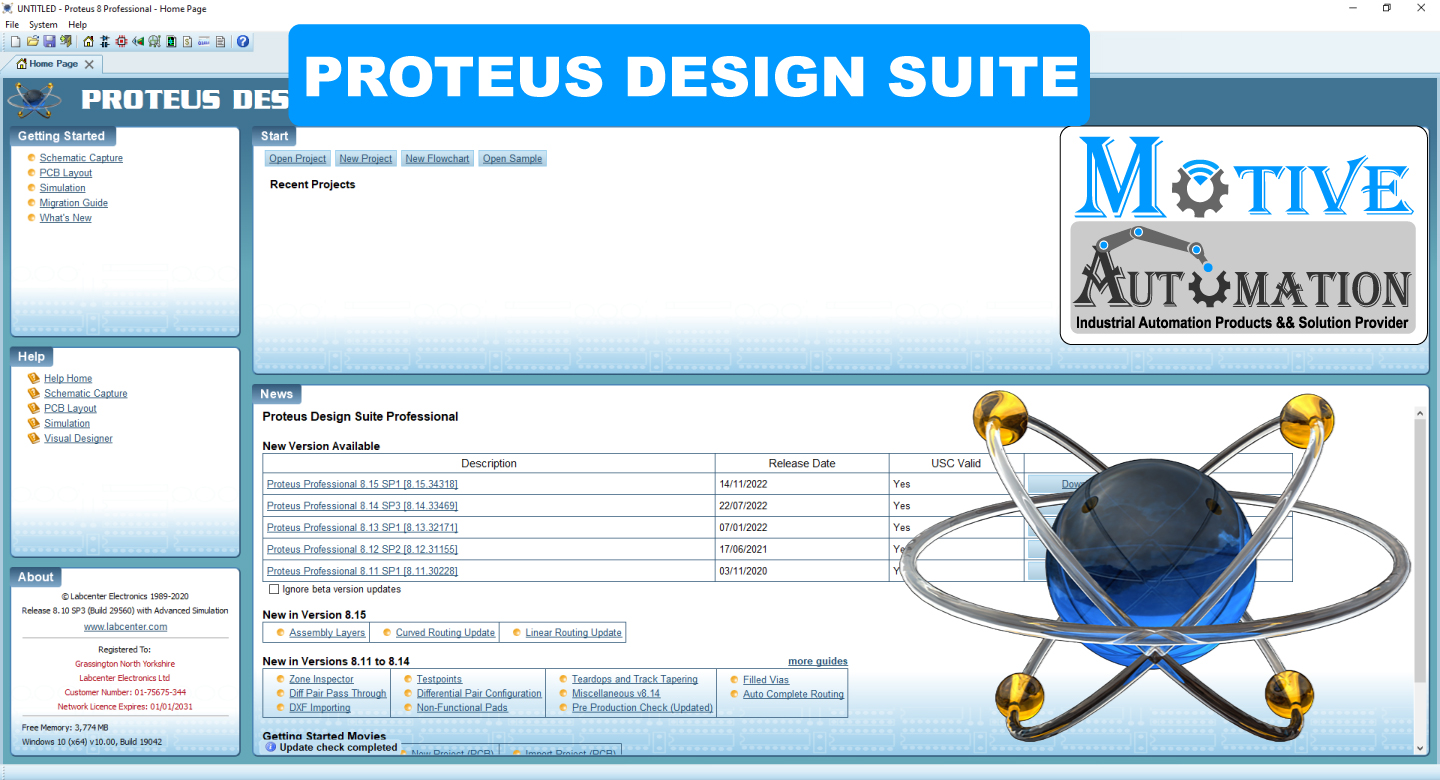
Downloads & Install Engineering Software Proteus 8 Professional
System Requirements
Before using the Proteus 8 Professional users have to make sure that an operating system meets the requirements below.
Operating system: Windows 7 / 8 / 10
CPU: Pentium 1.5 G or above
Memory: 1024 MB or above (A memory with a capacity of 2048 MB or above is
recommended.)
Hard disk drive Capacity: 5000 MB or above
The aim of this tutorial is to take you through the process of entering a circuit of modest complexity in order to familiarize you with the techniques required to drive the schematic capture module in Proteus. The tutorial starts with the easiest topics such as placing and wiring up components, and then moves on to make use of the more sophisticated editing facilities, such as creating new library parts. An accompanying tutorial in the PCB module then continues the project development using the completed schematic drawn in this tutorial.
For those who want to see something quickly, DSPIC33_REC_SCHEMATIC.pdsprj contains the
completed tutorial circuit but no layout while DSPIC33_REC_UNROUTED.pdsprj and
DSPIC33_REC_COMPLETE.pdsprj both contain a completed schematic and a PCB. All of
these projects can be loaded from the Open Sample command on the Proteus 8 home page
Proteus is capable of harnessing the power of your computers graphics card to speed up
operation and present a crisp and smooth display. However, as not all machines have sufficient
graphics cards the software is also capable of using Windows to perform display and graphical
operations. The available modes of operation are called:
Windows GDI Mode.
OpenGL Hardware Accelerated Mode.
Direct 2D Hardware Accelerated Mode.
If your graphics card is not powerful enough to support hardware acceleration then Proteus will
simply default to Windows GDI mode. Should your computers graphics card be capable of both
Direct2D and OpenGL the system will default to Direct2D mode as this tends to be more reliably
implemented by graphics card vendors.
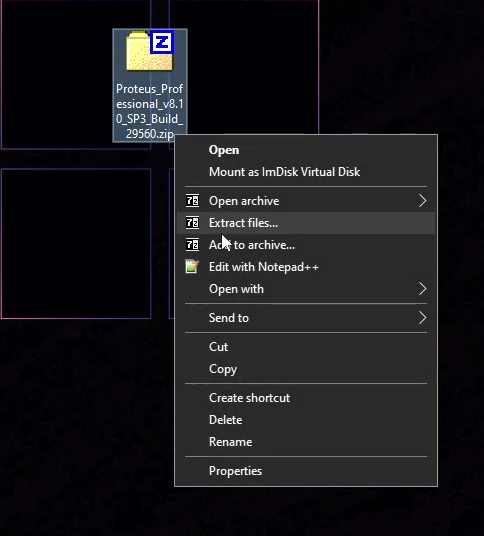
click Extract files
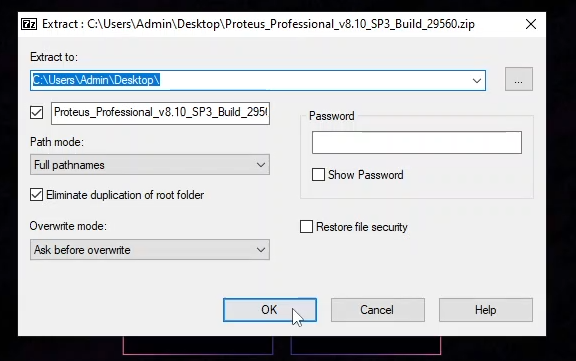
click ok button
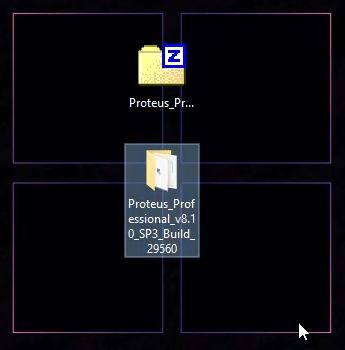
open ISP SOFT
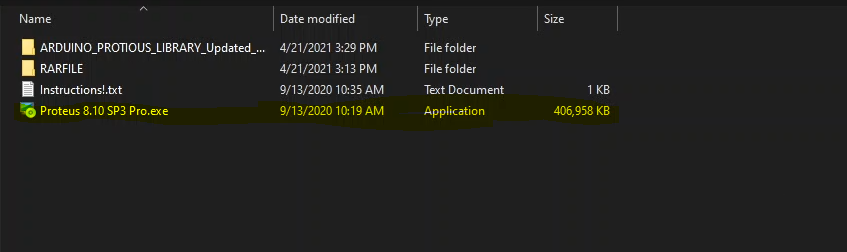
click setup exe
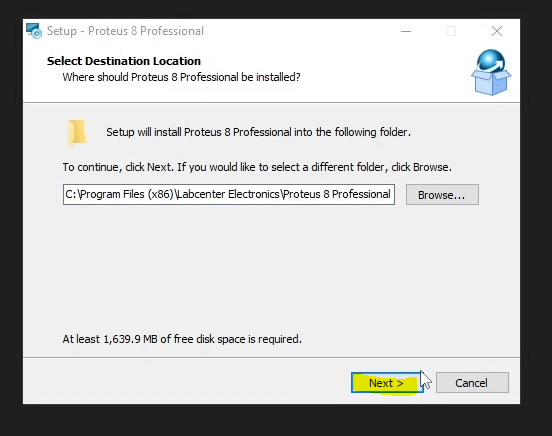
click to install
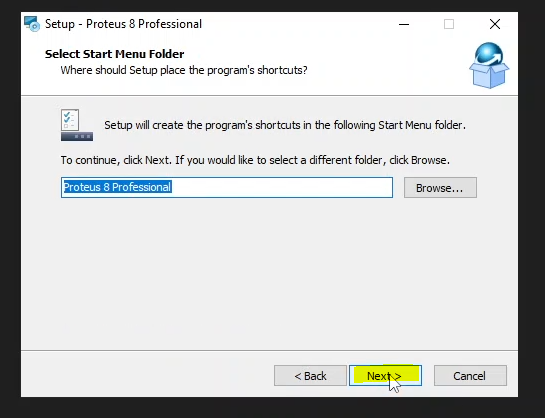
check agree button than press install button
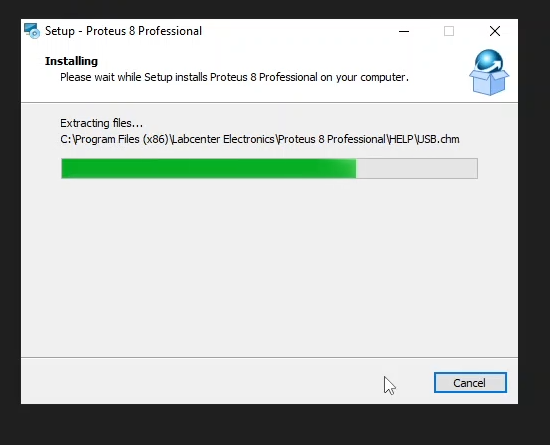
click close
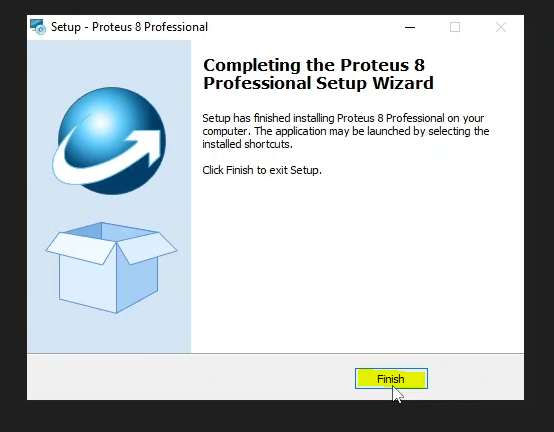
click install button
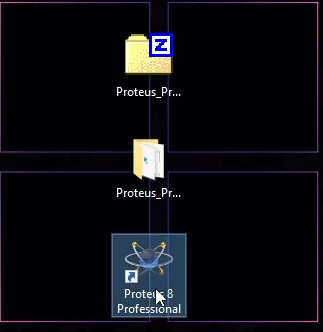
click the Proteus 8 Professional soft
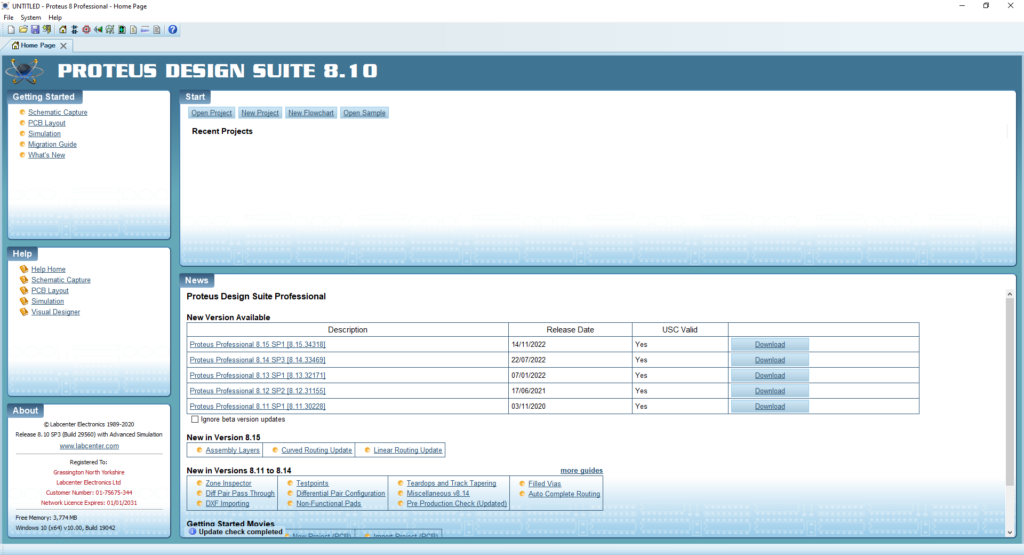
As seen above, the Proteus 8 Professional software is running and working properly.

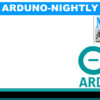
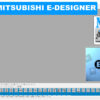









Leave a reply