
- Shop
- Vendor Registration
- Vendor List
- Articles & News
- EEE and Automation Skills Training
- Training Kit- University-Polytechnic
- AC Drive Software
- Custom Software Solution
- Design Software
- Engineering Software
- HMI Software
- Industrial Automation Service (Hardware and Software)
- IDEs (Programming Tools)
- Industrial Automation && Products
- Operating System
- PLC Software
- PLC-HMI-SCADA and Automation Training
- SCADA Software
- Server Software
- Unlock PLC HMI
- Skills Training
- About us
- Contact us
- Wishlist
Log in / Sign up
Login
Register
- Automation
Industrial Automation
- Software
- Electrical ProductsElectrical AccessoriesElectrical Devices
- Electronic Products
PC & Accessories
Accessories
Security Devices
- Computer & Accessories
- Industrial Machineries
- Tools & Equipment
- Substation Components
Log in / Sign up
Login
Register
Menu
Categories
- Shop
- Vendor Registration
- Vendor List
- Articles & News
- EEE and Automation Skills Training
- Training Kit- University-Polytechnic
- AC Drive Software
- Custom Software Solution
- Design Software
- Engineering Software
- HMI Software
- Industrial Automation Service (Hardware and Software)
- IDEs (Programming Tools)
- Industrial Automation && Products
- Operating System
- PLC Software
- PLC-HMI-SCADA and Automation Training
- SCADA Software
- Server Software
- Unlock PLC HMI
- Skills Training
- About us
- Contact us
- Wishlist
- Industrial Machineries
- Software
- Automation
- Pneumatic Value
- Microwave Motion Sensor
- PLC CPU
- PLC Extension Module
- Mitsubishi PLC Extension Module
- ABB PLC Extension Module
- S7-1200 Temperature Module
- Schneider PLC Extension Module
- Lenz PLC Extension Module
- Siemens PLC Extension Module
- S7-300 Analog Input Module
- S7-1200 Digital Input Module
- S7-200 Temperature Module
- S7-1500 Digital Output Module
- S7-300 Analog Output Module
- S7-1200 Digital Output Module
- Logo Input Module
- S7-1500 Digital I/O Module
- S7-300 Analog I/O Module
- Logo Output Module
- S7-1500 Analog Input Module
- S7-300 Temperature Module
- S7-1200 Communication Module
- Logo Digital I/O Module
- S7-1500 Analog Output Module
- S7-300 Communication Module
- Logo Analog Input Module
- S7-1500 Analog I/O Module
- S7-200 Digital Input Module
- Logo Analog Output Module
- S7-1500 Temperature Module
- S7-200 Digital Output Module
- Logo Analog I/O Module
- S7-1200 Analog I/O Module
- S7-1500 Communication Module
- S7-200 Digital I/O Module
- Logo Temperature Module
- S7-300 Digital Input Module
- S7-200 Analog Input Module
- S7-300 Digital Output Module
- S7-1200 Analog Input Module
- S7-200 Analog Output Module
- S7-300 Digital I/O Module
- S7-1200 Analog Output Module
- S7-200 Analog I/O Module
- S7-1500 Digital Input Module
- Delta PLC Extension Module
- ES2-EX-Communication Module
- S series-Digital Output Module
- EH3-Analog Input Module
- S series-Analog I/O Module
- EH3-Analog Output Module
- S series-Digital I/O Module
- EH3-Digital Input Module
- S series-Communication Module
- EH3-Digital Output Module
- ES2-EX-Analog Input Module
- EH3-Analog I/O Module
- ES2-EX-Analog Output Module
- EH3-Digital I/O Module
- ES2-EX-Digital Input Module
- EH3-Communication Module
- ES2-EX-Digital Output Module
- S series-Analog Input Module
- ES2-EX-Analog I/O Module
- S series-Analog Output Module
- ES2-EX-Digital I/O Module
- S series-Digital Input Module
- Proximity Sensor
- Industrial Router
- HMI
- Pressure Sensor
- SIMATIC S7-1500 Front connector
- AC DRIVE
- Data Cable
- PT -100 Sensor
- Level Sensor
- SERVO DRIVE+MOTOR
- Second/Minute Timer
- Ultrasonic Sensor
- STEPPER DRIVE+MOTOR
- AC/DC Relay
- Inductive Sensor
- Encoder
- Solid State Relay
- Power Supply
- Photoelectric Sensor
- Counter
- Temperature Controller
- Load Cell+Controller
- Motorized Valve
- Converter
- Electrical Products
- Electronic Products
- Substation Components
- Computer & Accessories
- Garments Accessories
- IIOT Device
- Tools & Equipment
Download and Install DELTA SCADA DIAVIEW Software

Search
Categories
- EEE and Automation Skills Training
- Engineering Software
- HMI Software
- IDEs (Programming Tools)
- Industrial Automatic Machinery and Equipment
- Industrial Automation && Products
- Industrial Automation Service (Hardware and Software)
- PLC Software
- PLC-HMI-SCADA and Automation Training
- SCADA Software
- Server Software
- Training Kit- University-Polytechnic
Popular Tag
8051_Programmer
AC & DC Generator Trainer
ac dc universal motor
Application
automation
bandwidth
C Sharp
DC Motor and Generator Training Kit
digital oscilloscope
digital signal
Dot_Net_Trainer_Board
Electrical_TrainerBoard
Energy
HMI
how to
Induction Motor Winding Trainer
IPS Trainer Kit
mitsubishi
Modbus
Monitoring
motor
OPC
oscilloscope
PC SCADA
PLC
Programming
Project
pulse generatore
remote
RTU
S7 Dot Net
scada
SENSORS
server
SERVO
siemens
signal
Signal Generator
software
Solar Power Trainer Kit
tester
transistor tester
Universal_Bios_Programmer
VFD
Wind and Solar Power Generation Trainer

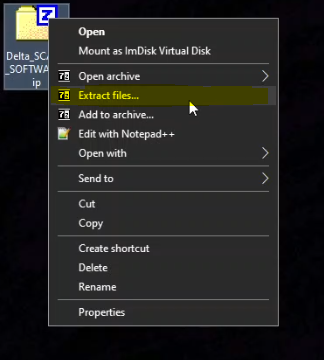
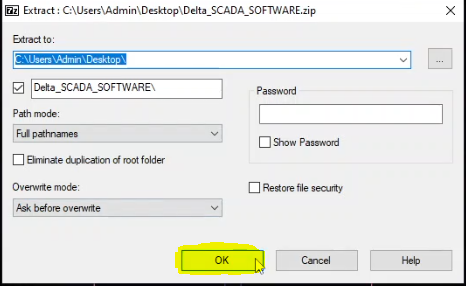
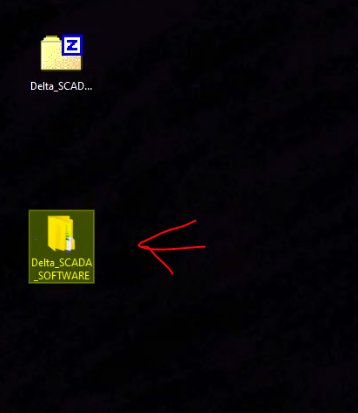
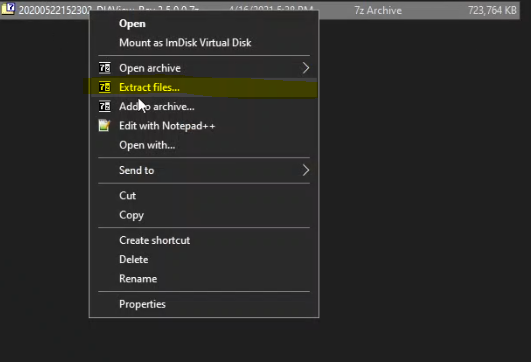
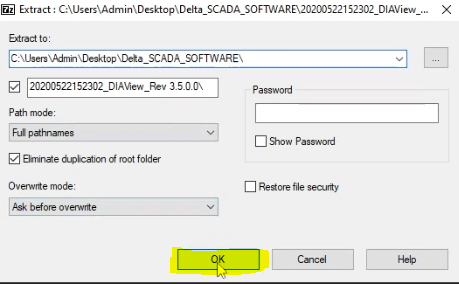
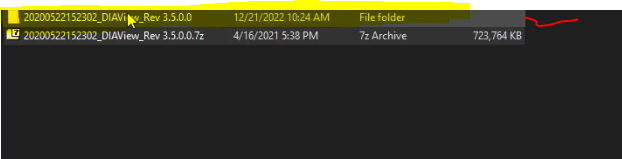

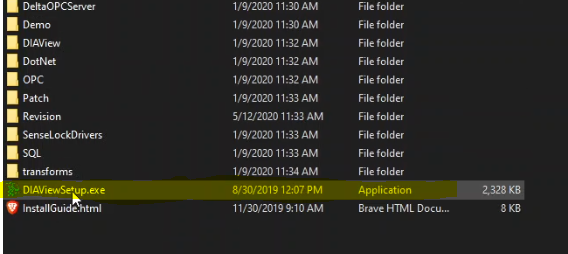
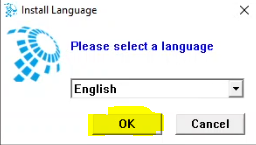
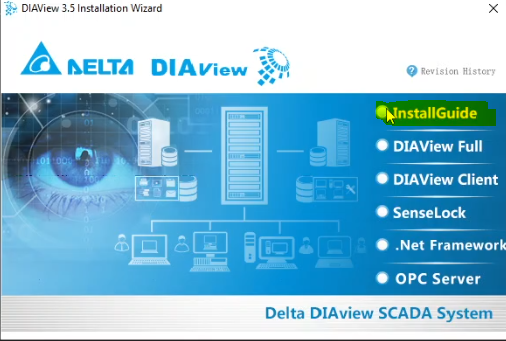
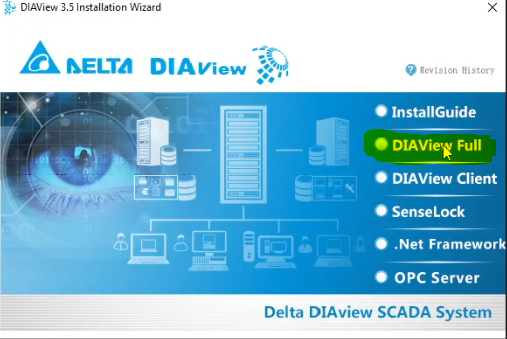
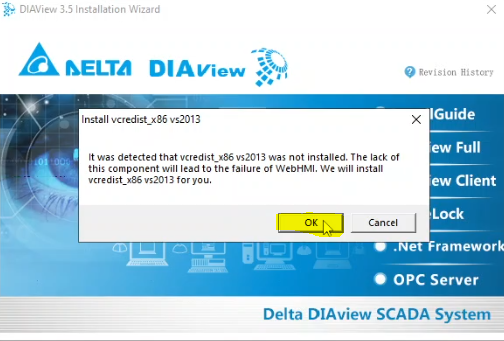
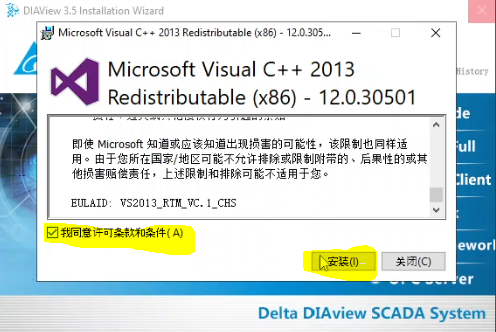
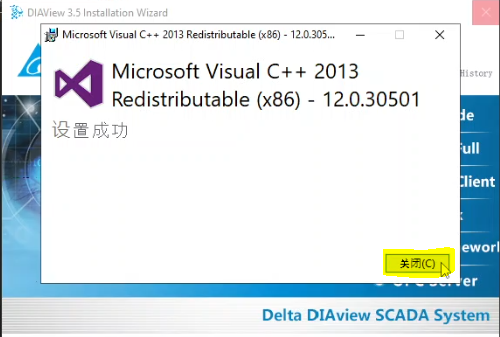
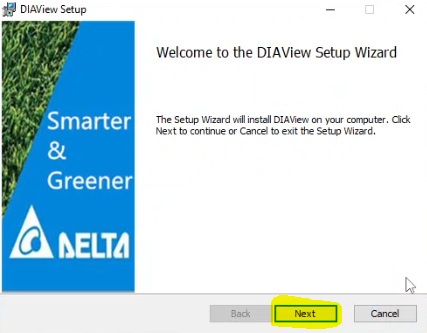
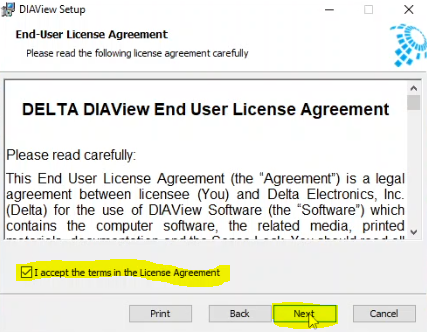
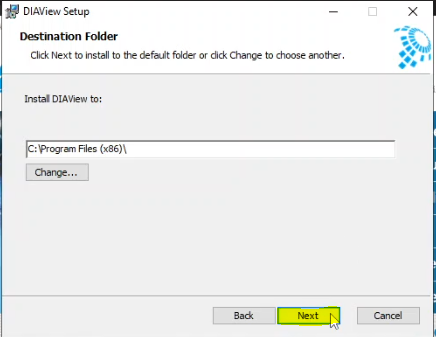
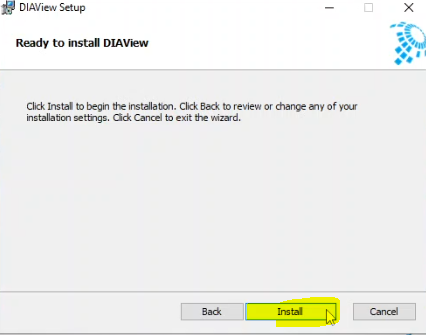
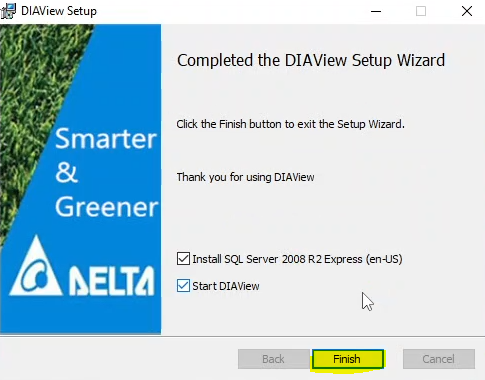
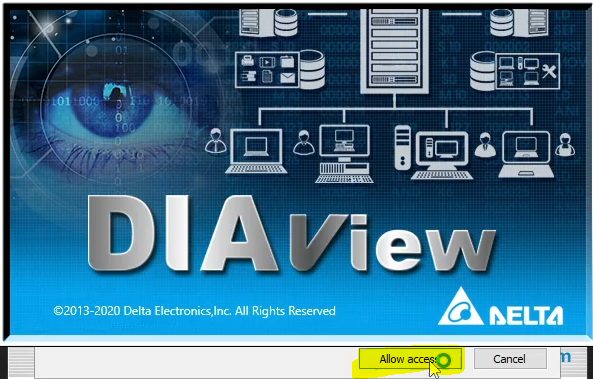
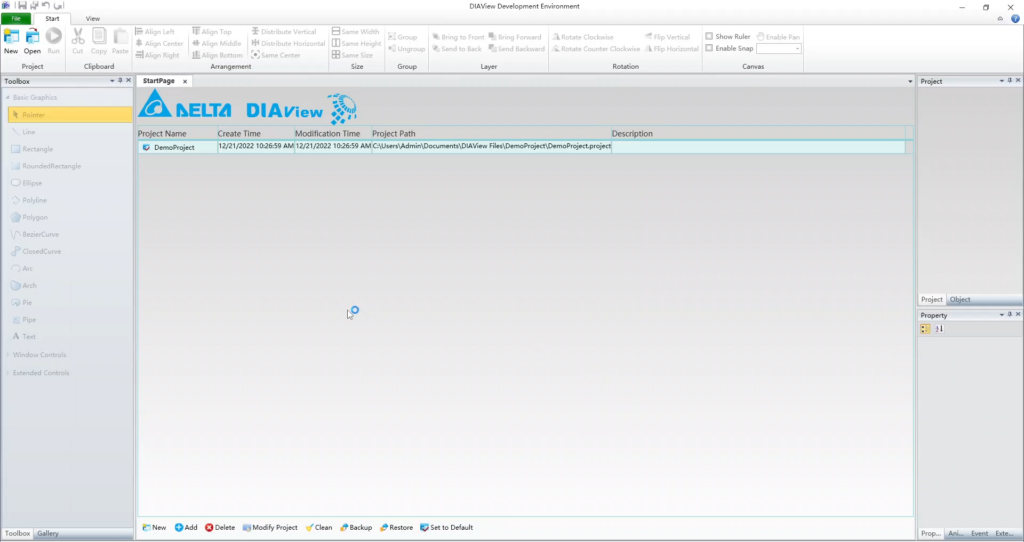
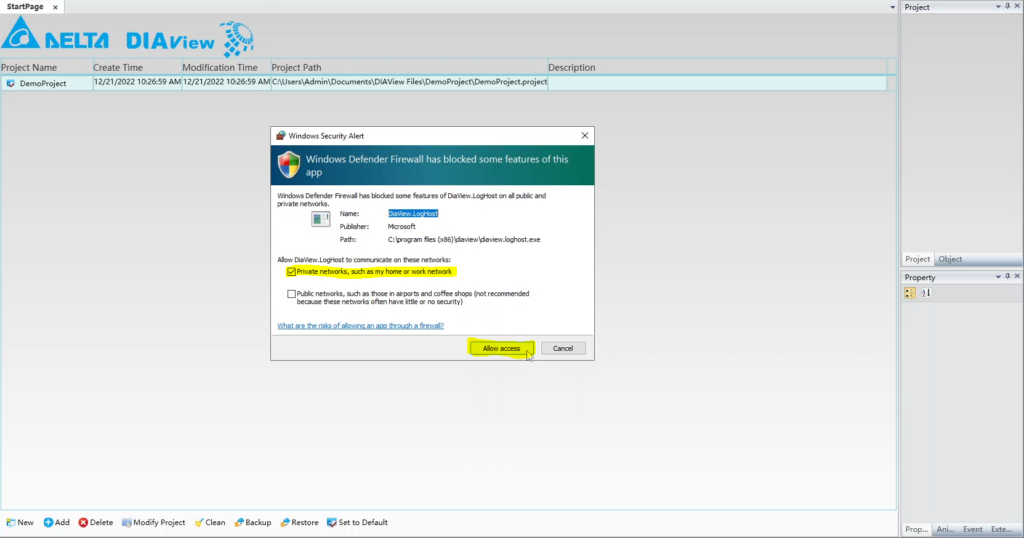
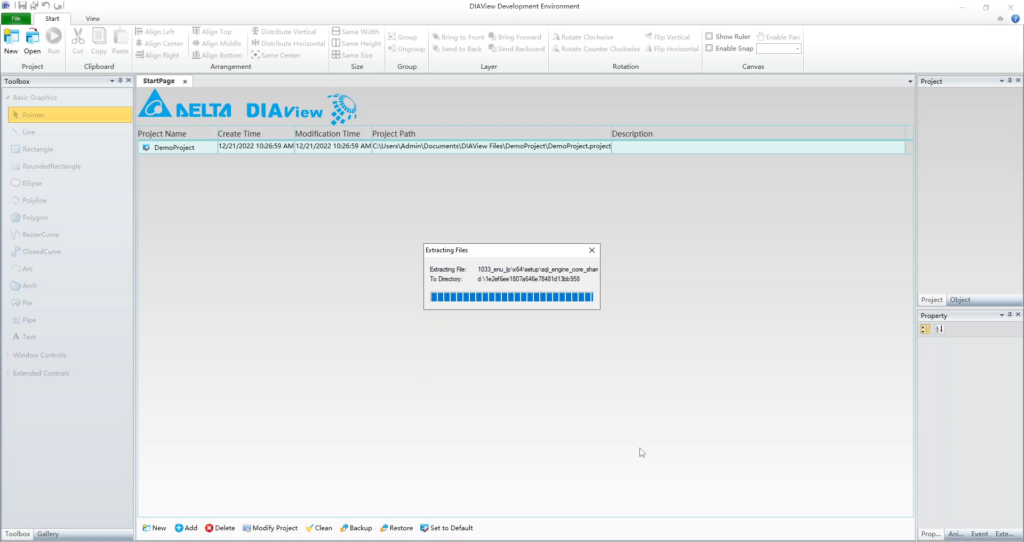
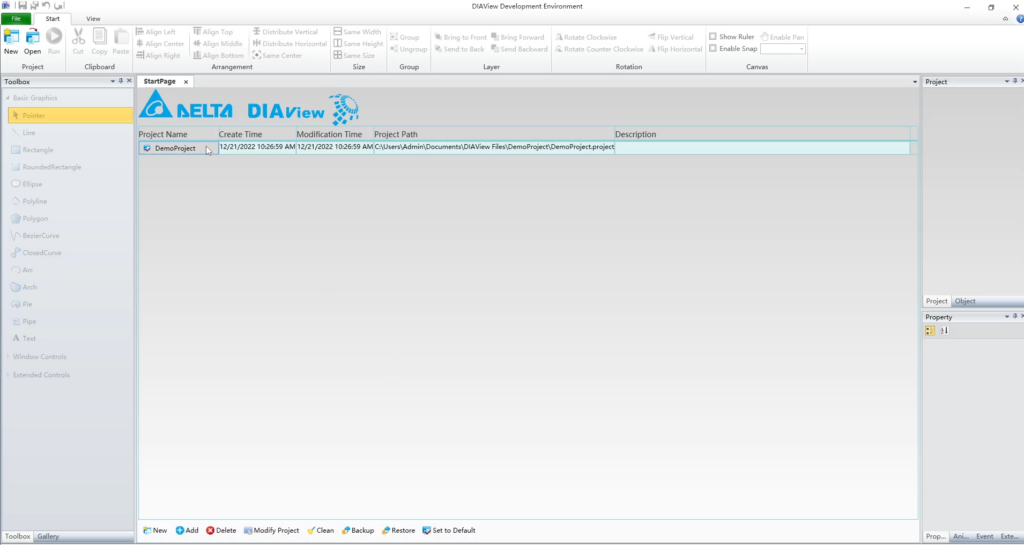


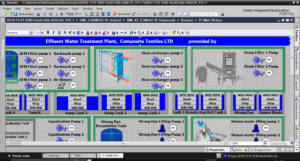





Leave a reply